REACH accepts online and offline donations. You can view all donations and edit donations manually from your Admin Console.
On the left-hand side of your Admin Console, click on Donations.
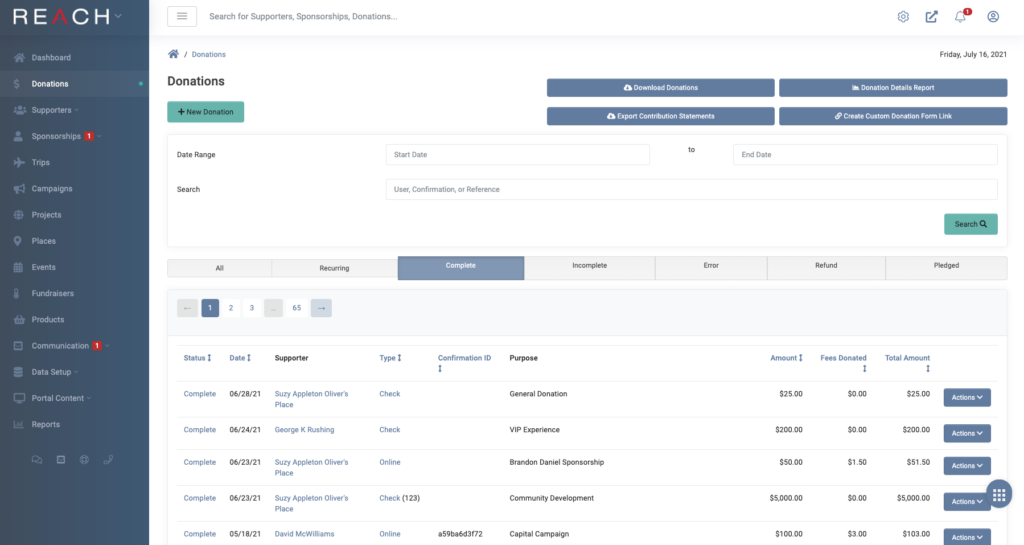
Here, you will see a list of your all donations that can be filtered by clicking on All, Recurring, Complete, Incomplete, Error, Refund and Pledged. You can also search by name and date range.
Donation Details
Donations list the Status, Date, Supporter, Type, Confirmation ID, Purpose, Amount, Fees and Total Amount, and any Tags. From here using the Actions button, as well as from the Donation Details page, you can Cancel, Delete, Refund, Edit or Print a donation.
To view Donation Details, click the blue link in the left-hand Status column. From this page, you can Edit the individual donation or view the Sponsorship Summary. You can also manually refund the donation or download and print a receipt.
Download and Export Donations
Reporting options from the Donations page include Download Donations, Export Contribution Statements or view a Donation Details Report. (These can also be accessed from the Reports module.)
Clicking the Download Donations button will send a link to your email to download a csv file of all donations.
If you need to further refine a Donation report, click the Donations Details Report. From here you can customize by Date Range, Group, Affiliate, Purpose, Payment Type, Recurring or One-Time, Group By. You can filter the report down to a select group of supporters and then name the Report as a Template to save for later use.
Entering Donations
As an admin, you can manually add a donation on behalf of a supporter by clicking New Donation. See more on Entering Donations.
Note: If the donation is for a Sponsorship, you will need to first set up the sponsorship relationship.


Let’s Get Social