REACH requires a primary email address for each supporter. When you are entering a new supporter, REACH will use this information to check for a duplicate supporter. Duplicate entries cannot be made when the email address given is one already in the system. However, a supporter can be duplicated if a different email address is used to sign up.
When using the Resolve Duplicates process, supporter information is checked by address, phone number, and email address. It does not match by name. If any suspected duplicates exist, the supporter’s information will be listed.
Note: Resolving duplicates is available in our Essentials and Pro plans using Full Donor Management. Read more here about our Basic vs. Full Donor Management.
The first time you check for duplicates
Note: The duplicates process looks for EXACT matches. For example, if the address for Record A lists “St” with no period, and Record B lists “St.” with a period, the system will not tag as duplicate.
- From the Supporters page, click on Actions > then Resolve Duplicates
- A list of potential duplicates will populate if any exist
- The duplicates will be listed in rows as Supporter followed by Duplicates Found
- The merge process will move all donations, sponsorships, campaigns, etc. for the record listed in the Duplicate Found row into -> the record listed in the Supporter row.
- To merge a duplicate record, check the box next to Merge and then click Submit
- If the records should NOT be merged, click Ignore and Submit. The ignore process will hide the duplicate listing
Note: These Merge and Ignore actions CANNOT be undone.
When merging records, note that if there is information entered in a custom field, the information in the original record will be retained, and the information in the merged record will be lost.
The next times you check for duplicates
After the duplicates process has been run the first time, you will need to click Re-Run Duplicate Supporter Process each time you want to check for duplicates again. The system will not run the process simply by checking Resolve Duplicates from the Actions button.
Once you click to Re-Run, the system will run the process and send a link to your email when it is complete. The link will open the page with an updated duplicates listing, if any exist.
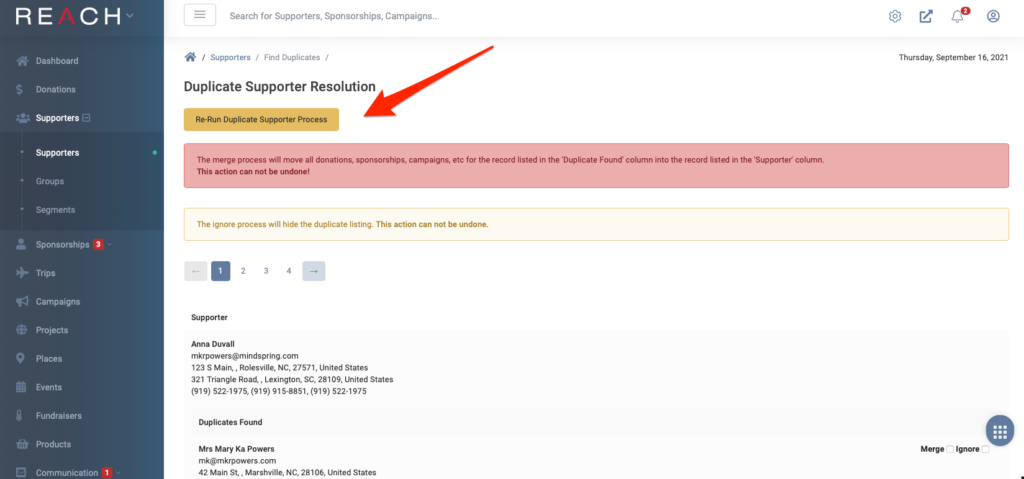
Once you have merged records, the final step is to clean up Contact Methods:
- From the Supporter record click the Contact Methods tab
- Locate and remove any duplicated Phone, Email, or Address information
- This will help prevent system errors when trying to update other Supporter information
You can also merge records from within a supporter record
See more about Merging Supporter Records.
- From the Supporter record you would like to KEEP, click Actions > then Merge
- You will see the supporter’s name at the top of the screen
- In the Supporter field, type in the supporter you would like to bring into this record
- Once selected, the name will appear in the field
- This merge action will merge the supporter you select from the Supporter field into -> the supporter record you are in
- If you accidentally select the name of the record you are in, the Merge button will not be clickable
- Click Merge. The records are now combined
Note: This action CANNOT be undone.


Let’s Get Social