In REACH, you can create segments to see your real-time supporter activity based on donation count, donation amount, sponsorship count, and campaign count.
Note: Segments are available in the Essentials, Pro, and Pro Plus plans.
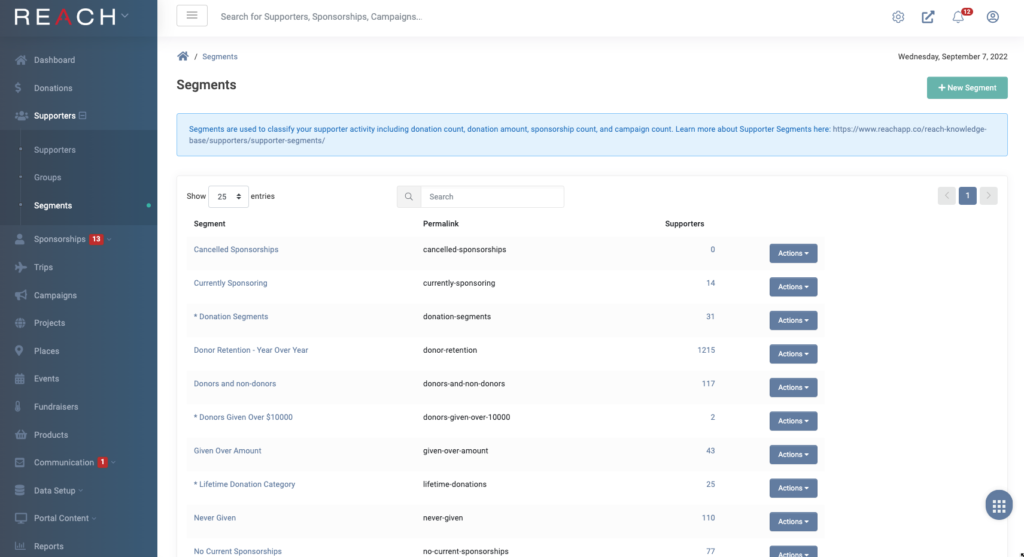
Segments Overview
Once a segment is created, REACH continues to update the list of supporters included in the segment as determined by the set parameters of the segment. You cannot manually add a supporter to a segment, the segments rules will determine who is listed.
The parameters used to create the Segment are displayed when you click into each Segment. The Description, Record Type, Time Period, and Segment Type are are displayed, as well as the Segment and Total Supporter Count.
As Supporters are automatically added to Segments, the segment will appear on their Supporter’s record on the Details page.
From each Segment, you can then Export to Excel, or create an email to all supporters within that segment.
Defining Segments
Segments can be defined by Description, Record Type, Time Period and Segment Type.
Description: Provide a short description of your segment. This will be displayed at the top of each segment to provide a brief summary of the segmented data.
Record Type: The type of data that should be reviewed when creating a segment for Supporters. This could be Donation(s) by the Supporter, Sponsorship(s) the Supporter has, Current Sponsorships, Cancelled Sponsorships or Approved Supporter Campaigns* .
Time Period: The historical time measured to calculate the segment. All Time (all corresponding records), Yearly, Quarterly or Monthly. All Time will be listed in a single column whereas Yearly, Quarterly and Monthly will be listed in a multi-column format.
Segment Type: Record Count is the total number of records calculated for the Segment. If you choose Donations for the Record Type, you can select Record Count or Total Giving Amount.
Automatically Refresh: If checked, the segment’s results will be refreshed by the REACH system automatically each day. If left unchecked, you can manually refresh the segment by clicking on the Refresh Segment button.
How to Create a Segment
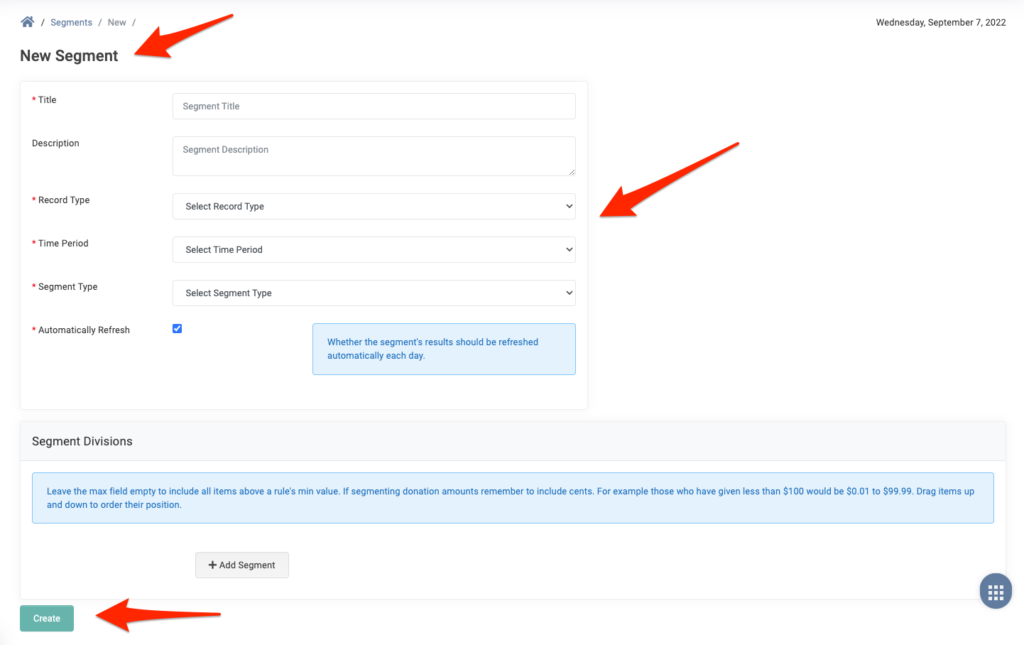
- Go to Supporters > Segments
- Click + New Segment
- Give your segment a title and description
- For the example below, to create a Segment that lists all supporters who have given over $1,000.00 in the past year, for Record Type you would select Donation, for Time Period you would select Yearly, and for Segment Type you would select Total Amount.
- Decide whether or not you wish to Automatically Refresh this Segment
- You must click the Add Segment button to enter the segment information you would like to display.
- When you click the green Create button, the system will start calculating the segment for you. It may take a few minutes.
- Click the blue Segment and Supporter Count numbers to view the various supporter lists.
Here are some examples of Segments and how to create them.
*Note: Campaigns in Segments refers specifically to Supporter Campaigns – either a count of supporter campaigns, or amount raised.
Sponsorship Segment Examples
All Time Sponsorships
- Record Type: Sponsorship
- Time Period: All Time
- Segment Type: Record Count
- Segments: Min 0, Max 0
- Returns: Who has never sponsored
- Segments: Min 1, Max 10
- Returns: Who has sponsored 1-10 sponsorships
- Segments: Min 11
- Returns: Who has sponsored 11 + sponsorships
Cancelled Sponsorships
- Record Type: Cancelled Sponsorship
- Time Period: All Time
- Segment Type: Record Count
Current Sponsors
- Record Type: Current Sponsorship
- Time Period: All Time
- Segment Type: Record Count
- Segments: Min 1
- Returns: Who is sponsoring more than 1 or more sponsorships
- Tip (Example Results Shown Below): Create a second Segment Division and set your Min 2, Max 2 to return who is sponsoring 2 sponsorships; create a third and set your Min 3; Max leave blank to return who is sponsoring 3 ore more sponsorships
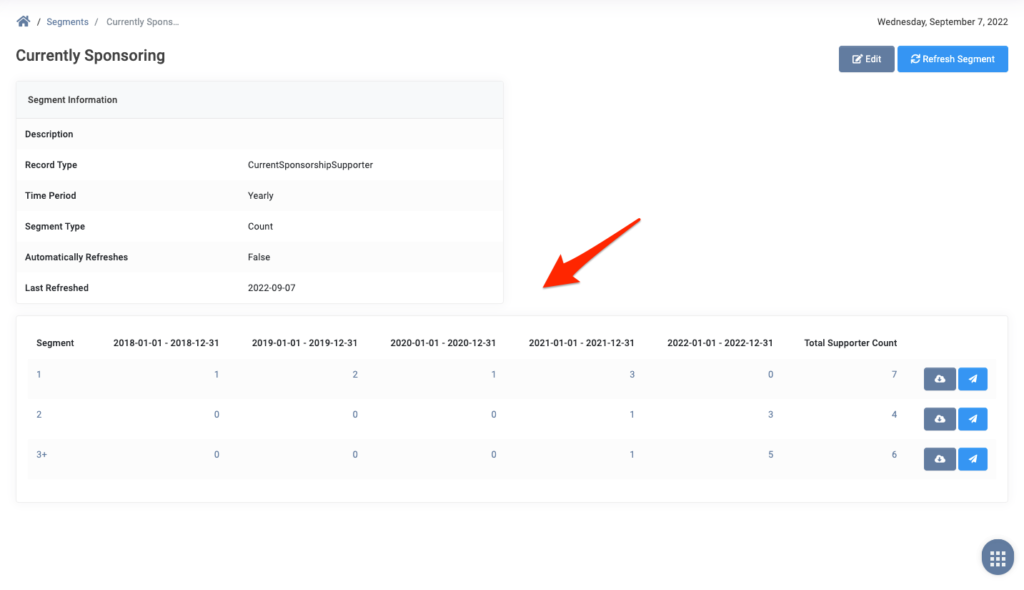
No Current Sponsorships
- Record Type: Current Sponsorship
- Time Period: All Time
- Segment Type: Record Count
- Segment: Min 0, Max 0
Sponsorship Segments Video Example
Here is a video example for the No Current Sponsorships Supporters Segment. This will return which supporters are listed within REACH that support your organization but do not have current sponsorships. Once you have the results, you can then export the list to excel or send an email to the segmented supporters.
Donation Segment Examples
All Time Giving
- Record Type: Donation
- Time Period: All Time
- Segment Type: Total Amount (Donation)
- Segments: Min 5,000, Max 5,000
- Returns: Who has given $5,000
Donors vs. Non-Donors
- Record Type: Donation
- Time Period: All Time
- Segment Type: Total Amount (Donation)
- Segments: Min 0, Max 1
- Returns: Who has given less than $1
- Add Segment: Min 1
- Returns: Who has given more than $1
Given Monthly
- Record Type: Donation
- Time Period: Monthly
- Segment Type: Total Amount (Donation)
- Segments: Min 500
- Returns: Who gives over $500 monthly
Given Over Amount
- Record Type: Donation
- Time Period: All Time
- Segment Type: Total Amount (Donation)
- Segments: Min 1,000
- Returns: Who has given over $1,000
Lifetime Donation Amounts
- Record Type: Donation
- Time Period: All Time
- Segment Type: Total Amount (Donation)
- Segments: Min 0, Max 500
- Returns: Who has given up to $500
- Segments: Min 500, Max 1000
- Returns: Who has given between $500 – $1,000
- Segments: Min 1000, Max 5000
- Returns: Who has given between $1,000 – $5,000
Never Given
- Record Type: Donation
- Time Period: All Time
- Segment Type: Total Amount (Donation)
- Segments: Min 0, Max 0
Campaign Segment Examples
All Time Campaigns
- Record Type: Campaign
- Time Period: All Time
- Segment Type: Record Count (i.e. number of supporter campaigns)


Let’s Get Social