To ensure that emails coming from REACH remain deliverable, we block emails after a certain number of bounces. Too many bounces can result in our emails being flagged as spam and not delivered.
REACH automatically stops sending notification emails to accounts after five bounce backs.
REACH logs each time a bounce back is received. After five bounce backs, the email account will be flagged and will no longer receive emails from the REACH system.
If you or a Supporter are not receiving emails from REACH, you can login to your Admin Console to check to see if the email has been blocked by REACH.
If it has, a notification will be posted on your Admin console if an email address has been blocked. The Admin or Supporter record that has been blocked will have a notice highlighted in red.
To fix this issue, you will need to contact our Support team and reference the email account that has been blocked. Should the email address be incorrect, you can enter in the correct email address to clear the block.
Note: For organizations that have enabled GDPR, if your supporters have not opted-in to receive communications (via the GDPR opt-in fields on your supporter registration or donation forms, for example) the supporters will not receive communication, including emails, from REACH.
Tips for Fixing the Issue
One common reason for blocked emails is when Admins or Supporters have set up out of office replies. REACH may flag these as bounce backs and then remove your email if it is receiving an out of office reply for each email sent. In this case, there are a couple of options:
Update your Out of Office reply settings:
- Set your out of office reply to respond to each email address only one time
- Set your out of office reply to ignore the email address used for REACH notifications: notifications@reachapp.co
Turn off your REACH notifications while traveling. To do so:
- Go to Settings > Admin Users
- Click Edit next to your Admin name
- Change Admin Email Setting to Never
- Click the Notifications tab and uncheck all boxes
- Click Save Changes
For REACH account and admin emails, we also recommend ensuring that you are not receiving too many emails, as some email servers will block emails if there are too many being received:
- Use a general email address for your Account email, rather than a personal email address, as the account email will be bcc’d on ALL notifications to supporters.
- Review both your the number of Notifications you are receiving, and your Admin Email Settings so that you are receiving only the notifications you need.
Whitelist REACH Email – add notifications@reachapp.co to your contact list. This will white list our email address to your accepted email contact list.
Run a Report on Blocked Emails
REACH also allows you to run a Blocked Emails Report to access which emails and how many have been blocked.
To do so, go to Reports and choose Blocked Emails from the list of Reports.
- Next to Group, you can choose to Select All, or choose from the dropdown menu options.
- Click on Select Columns to Display to add more detail to the generated report if desired.
- By default, the Report will list the Supporter, Email and Blocked On date.
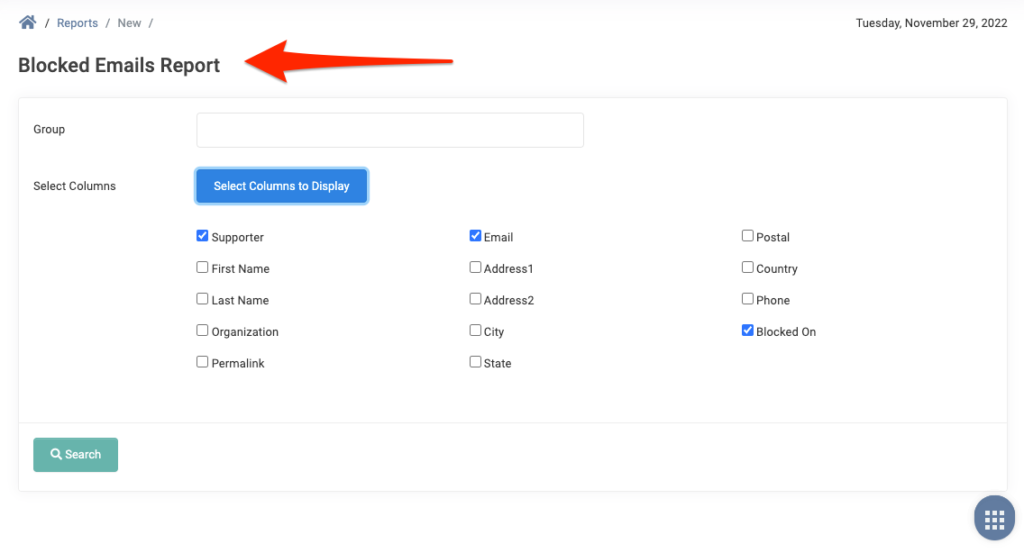
Once you have generated your Blocked Emails Report:
- Correct any email addresses that you know are invalid. To do this, from the Supporter record click Actions > Edit > change the Primary Email (and username if needed) and > Save. This should remove the Blocked Email warning.
- For any of the email addresses you believe are correct, you will need to contact our Support team and reference the email account(s) that have been blocked and need to be cleared.


Let’s Get Social