Our Text to Give service allows you to invite supporters to donate any amount, at any time and from any place via text message. It’s convenient, easy-to-use, automatically integrates with your supporter records and is included in all of our plans.
With Text to Give you can use keywords to prompt supporters to direct a donation to a specific Category, Campaign, Project, or Place.
Custom replies to supporters are not available. For a list of our preset text replies based on text sent, please view our Important Notes here.
Note: You can also use Text Messages to send general messages and updates. Read our article on how to send text messages to individual or various groups of supporters.
The supporter text-to-give capability is dependent on three things:
- The supporter has a record in your REACH account
- The supporter’s mobile phone number is stored under their supporter account in REACH
- Whether or not the supporter has a credit/debit card on file in REACH
If any of these items are not in REACH, then the supporter will first receive a link to complete their information. Once they have completed a donation through the link process, they will be able to use the normal Text to Give process going forward.
To use Text to Give, first be sure you have set up text communication for your REACH account. Once your phone number and keywords are set, you can invite your supporters to text-to-give using your keywords.
Note: Sponsorships and Event Registration keywords are not currently supported through text.
A keyword or donation amount can be communicated to supporters in any number of ways–onscreen at a speaking event, on a flyer or brochure, from an email, or through text messaging.
How to Use Text to Give
- Choose a keyword you have set up that you want supporters to use
- Prompt supporters using an instruction such as, “Text (keyword) to (phone number)” or “Text (donation amount) to (phone number).
- The supporter texts the keyword or donation amount and is sent a reply
- If payment information is already on file, the supporter will receive a request to confirm the use of the card on file
- Note: A different card cannot be selected. The supporter would need to first change their card information in their donor profile.
- If payment information is not on file, a link will be sent to complete their information
- Once confirmed, a receipt will then be emailed to the primary email address listed on their account, and you will see the donation in their Donation History for the Purpose prompted
Standard responses back to the donor are shown below. The capability to edit these standard responses is not currently offered, for continuity purposes.
Note: As shown below, a required opt-out message that reads “Reply STOP to opt out” is automatically included with each text message sent.
In the example shown below, Serve Haiti donors were asked to text their donation amount to the organization’s Text to Give phone number. When the Supporter texted 50 for a $50 donation, the REACH Text to Give system automatically replied confirming the donation and the last four digits of the credit card the Supporter had on file. Once the Supporter replied Yes to confirm, REACH automatically sent them a confirmation, emailed the donation receipt providing the email address on file and included the required opt-out information.
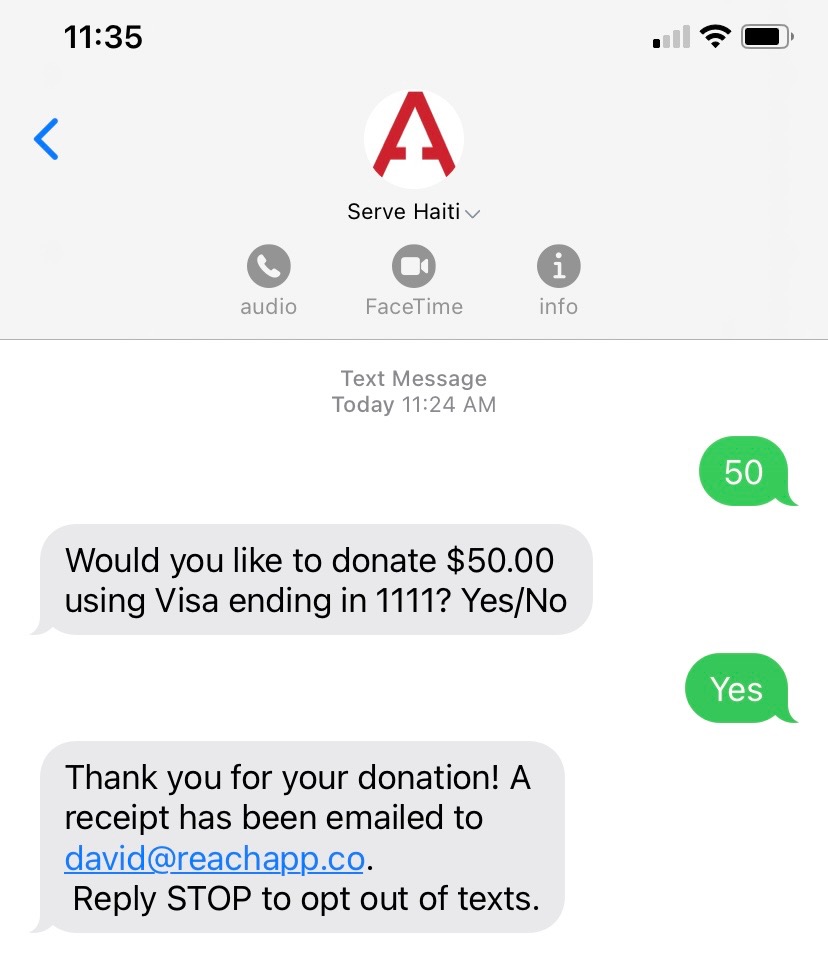
If a keyword is sent that is incorrect (spelled wrong or no longer being used, for example), the Supporter will receive a reply saying the Keyword was not found and either instruct them to try again or complete a one-time form to donate as shown below.
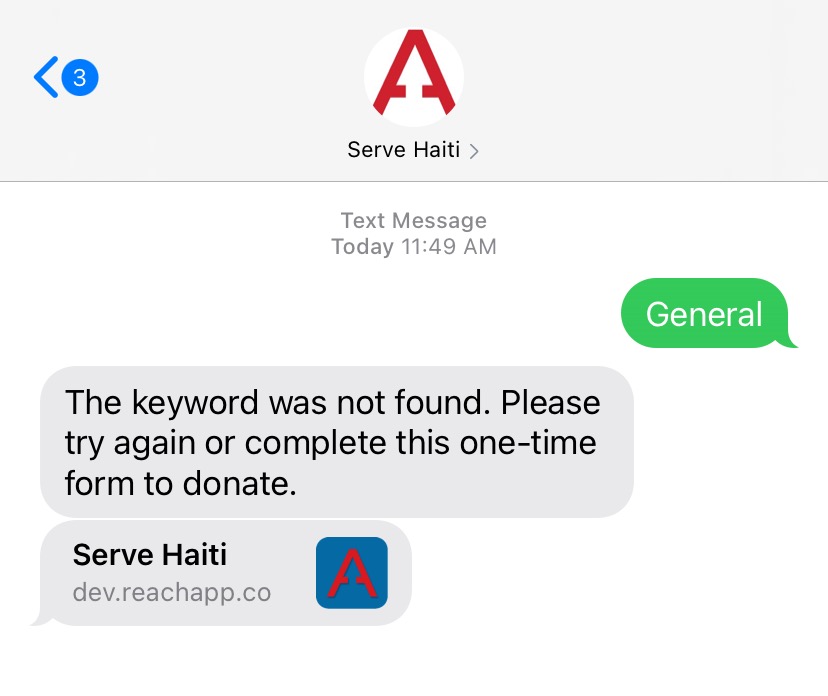
Regarding fees:
- The transaction fees for Text to Give donations are the same as other online donations made with REACH, based on the REACH Plan your organization is using.
- There is no additional fee to receive or send a text from your REACH account. There is also no limit on the number of texts you can receive or send.
Removing Text to Give option from Donation Form
If you’d like to remove the text to give option from your donation form, as shown here:
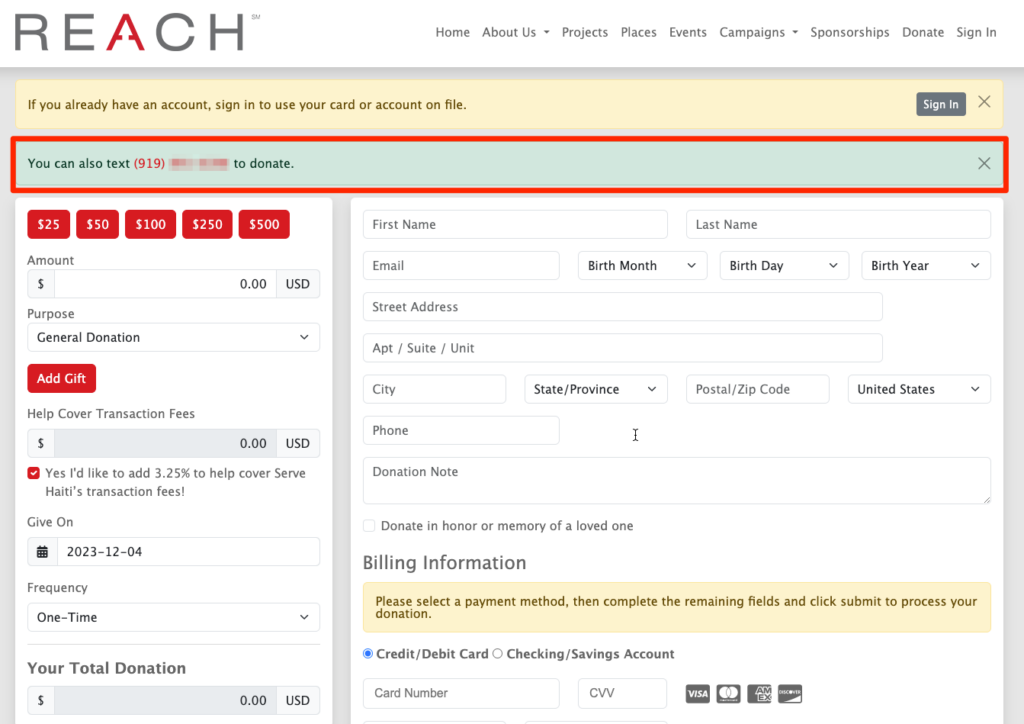
- Go to Settings > CSS Editor
- Add the following to the Editor:
#text-to-give-notification {
display: none;
}
- Click Save Changes
This will hide the You can also text {phone number} to donate. line from your Donation form.


Let’s Get Social