Using the REACH Products module, you can create products as gifts for sponsorships. Most commonly, this is used when an organization creates a catalog of “approved” gifts that sponsors can select from to be given to or donated in honor of their sponsorship.
Once Sponsorship Gifts are set up, a Supporter can log into their Donor Portal and access the Gift Catalog where they can view and purchase available gifts for sponsorships.
Note: You can rename the Gift Catalog button in the Donor Portal, as well as create a unique header and footer for the Catalog page. To do so, go to Settings > Portal Setup > Gift Catalog.
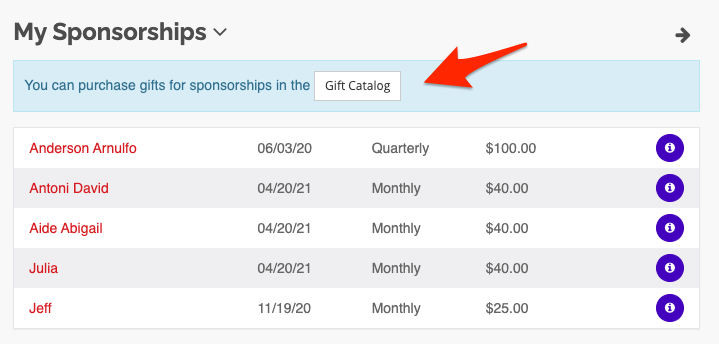
Donor Portal: Gift Catalog
To learn how a Supporter can purchase a Sponsorship Gift directly from their Donor Portal, view our Purchasing a Sponsorship Gift from Donor Portal article.
Here is an example of a Gift Catalog that includes Sponsorship Gifts:
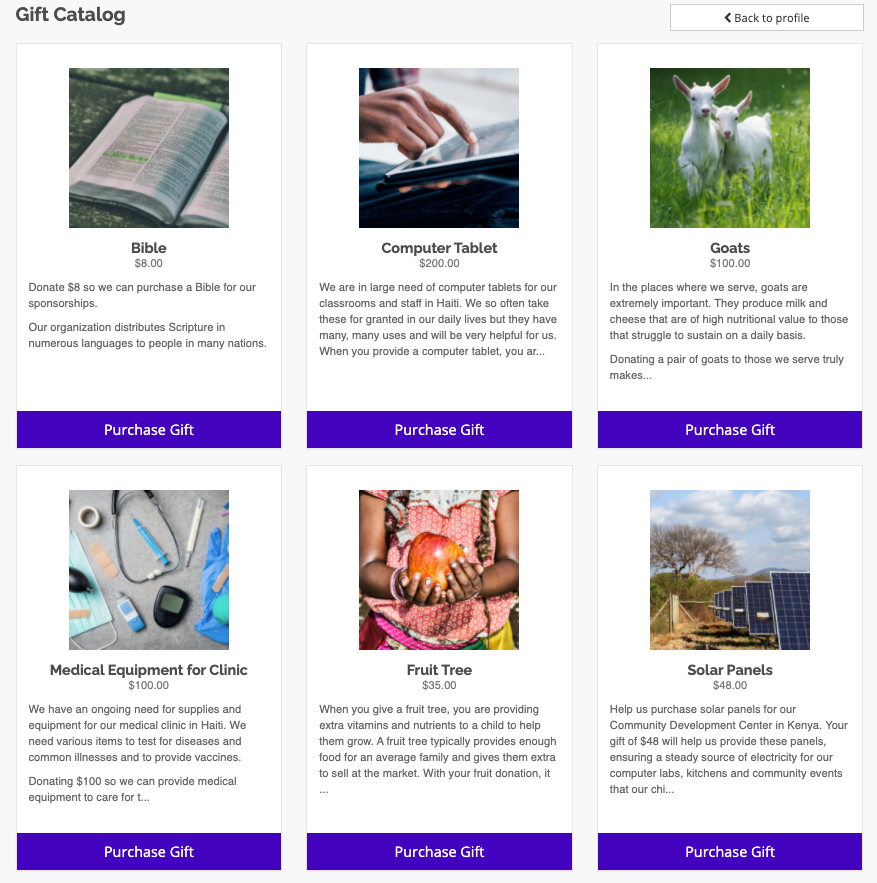
Donor Portal: Gift Catalog options
In addition to being shown in the Donor Portal, Sponsorship Gifts can be publicly visible on the Products page, Hidden from the Products page or Disabled from all public and Supporter pages.
How to Create a Sponsorship Gift
- From the Products module, select +Add a Product
- In the form, check the box next to Sponsorship Gift
- Select if you want this gift option available with all sponsorships or specific sponsorship type
- Select if you want the sponsorship gift to Show on products page
- Specify the quantity available per sponsorship next to Sponsorship inventory
- Note: Leave blank for unlimited.
- Option to Disable(only show on admin-side)
- Specify the total quantity available for all sponsorships next to Inventory
- Note: Leave blank for unlimited.
- Assign a Position
- Note: This allows you to set the order of how Products are displayed to the public. The higher the number means the better the rank in the list. Ex: Setting to 1000 will show before 0-100. By default, products are ordered alphabetically.
- Check if Taxable or leave unchecked to be considered a tax-deductible donation
- Check if Shipping is Required
- If shipping is required, choose a Shipping Method. Refer to our Shipping Methods article to learn more.
- Add a GL (General Ledger) Code
- Upload an image, add Variants (optional) and add a description
- Note: We suggest your images be square, sized to 900x900px at 72dpi. Images must be under 3MB. Images created at this size will save well and look ideal and uniform on your public pages.
- Click Create Product
Viewing Sponsorship Gifts and Orders
Sponsorship Gift items will be shown in the Products index, signified with a Yes in the Sponsorship Gift? column.

Products – Sponsorship Gift column
To view your Sponsorship Gift Orders, click on Products > Sponsorship Gift Orders.
Use the Actions button to Mark as Unfulfilled/Fulfilled, View Payment, Archive.
Use the All, Unfulfilled, Fulfilled and Archived tabs to view categorized sponsorship gift orders.

Products > Sponsorship Gift Orders
You can view any sponsorship gifts purchased for a particular sponsorship in the Sponsorship record uner the Sponsorship Gifts tab > Sponsorship Gift Purchases.

Refer to our Sponsorship Gift Orders article to learn more specifics.
Sponsorship Gift Reports
To generate a line item report of all purchased Sponsorship gifts, go to Reports > Sponsorship Gifts.
The generated report includes the following by default. Click on the Select Columns to Display button to view your additional options, including selecting any of your sponsorship custom fields.

Refer to our Product Reports article to learn more specifics.


Let’s Get Social