In REACH, Sponsorship Types help categorize your sponsorships.. For example, you might have one sponsorship type for High School Students, one for Elementary Students, and one for Teachers, based on the attributes and cost of each.
Sponsorship types is also where you will set up:
- Shares – the number of ways the cost of a full sponsorship is divided
- Cost per Share – how much does each share cost, ex: $50 per share (per month)
- Share Types – the ability to further sub-divide and categorize the shares by name
- Note: Common examples are a share for Education expenses and a share for Healthcare expenses.
For example, if it costs $100/mo to sponsor an Elementary Student, you could break that up into 4 shares of $25 each, which means up to four sponsors could sponsor that student. (Or one sponsor could cover all four shares.)
Here is an example of a sponsorship profile page:
Jasper Owino has 5 Shares (to be fully sponsored, he will need be sponsored 5 times), the Cost per Share is $50.00 per month and the organization has chosen to not further sub-divide sponsorships into Share Types.
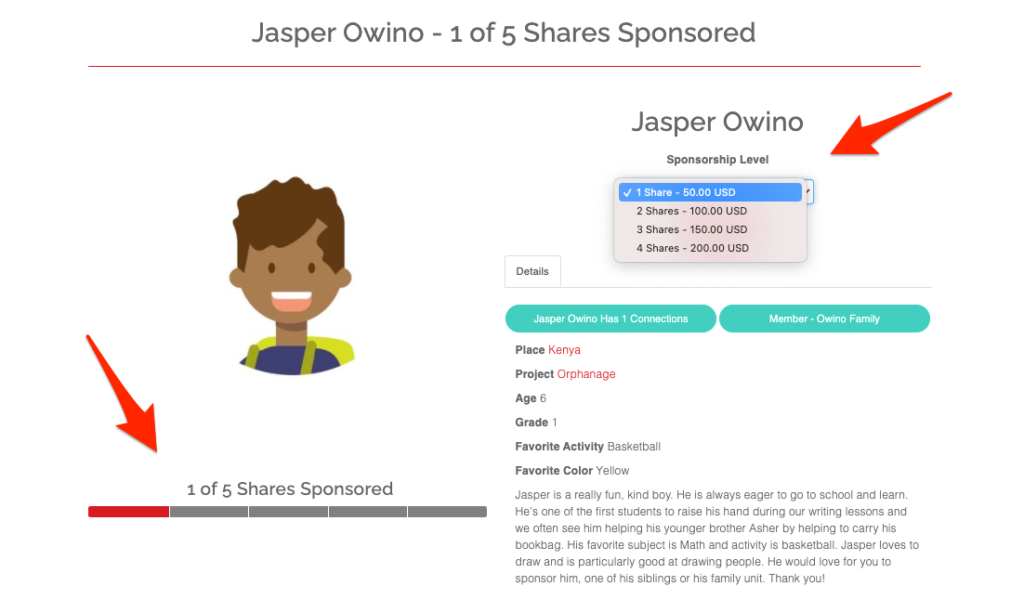
Creating your Sponsorship Types
- Go to Sponsorships, > Sponsorship Types
- Give your type a name in Title
- Check to Hide (Hidden Sponsorship Types will only be shown to their sponsors when the sponsor is logged into their account)
- Check to Allow Grouping by Family Unit which gives you the ability to associate other sponsorship types under this sponsorship type and is used to associate sponsorship records into groups or families.
- Check for Private Albums which hides sponsorship albums to the public view.
- Associate to Family Unit – select from the dropdown if you’re associating this sponsorship type to another. Refer to our Family Unit Sponsorships article for more details.
- Select your number of Shares – the number of times a sponsorship can be sponsored. The Share Type and the Cost per Share.
- For Jasper’s example, it takes $250/mo to support him. Five shares allows for five supporters to sponsor Jasper at $50/mo each. You can set the share amount from 1 to any number, but a good rule of thumb is somewhere between 1 to 10.
- Most sponsorship types are equally divided between the number of shares. However, if you need to sub-divide shares further you can set up Share Types.
- Note: This is only necessary when you need different amounts listed. If all shares are the same type and amount, leave the share type blank.
- For example, if you want each child to have 4 shares but you want 2 shares to be for Education at $50/month and 2 shares for Healthcare at $75/month. To do this, click “Add a Share Type” and enter the share number and amount.
- Choose a Contact Period and Contacts Per Period, which is the number of times a sponsorship is expected to write their sponsors.
- Set a Goal Amount only if you need to set a limit to the overall donations for your sponsorships.
- Note: Most organization leave this blank to have unlimited recurring donations.
- For example, if after $5,000 a child is fully sponsored and needs no more donations, by setting a Goal Amount of $5,000, all recurring donations will automatically stop after the $5,000 limit is reached.
- Note: Most organization leave this blank to have unlimited recurring donations.
- Set the Recurring Period on which the shares are based. The monthly option is shown on the sponsorship’s page. If you select additional recurring periods, these are shown on the Donation Form page in the Frequency dropdown. We suggest you add text on your sponsorship page (go to Settings > Portal Setup > Sponsorships tab) or donation page to convey that sponsorships can be paid {monthly, quarterly, bi-annually or annually) and you can choose your preference under Frequency when completing your donation.
- Note: Recurring period can be Monthly, Quarterly, Bi-Annually, or Yearly.
- For example, if Yearly is also offered, a Supporter can sponsor a child for a year at a time and be charged once a year for all twelve monthly share costs.
- Choose to allow supporters to submit One-time Donations
- Once checked, the One Time Donation option will be shown on your public sponsorship profile in the dropdown with Shares.
- Note: One-time donations will NOT set up the supporter as a Sponsor. This option is meant only for general non-sponsor donations to a Sponsorship.
- Select Allow Campaigns if you would like to let sponsors start their own personal fundraising campaigns
- Note: “Start a Campaign” will be listed as an option for the sponsorship, but will not be applied directly to the sponsorship. Campaigns for sponsorships are an alternative way to raise funds for a particular child/person, without setting up an ongoing sponsorship payment.
- Select which Custom Fields apply to the Sponsorship Type
- Note: This is where your custom fields you have created get attached to the sponsorship type. You can add multiple custom fields to each Sponsorship Type and multiple Sponsorship Types can include the same custom fields.
- If you would like to be able to include a description or explanation of this sponsorship type in Email or Mail Merges, type it in the Description box
- Note: Once the description has been added, you can add the information to your New Sponsorship Email and your Sponsorship Mail Merges with the following liquid code: Sponsorship Type Description: {{sponsorship.sponsorship_type.description }}
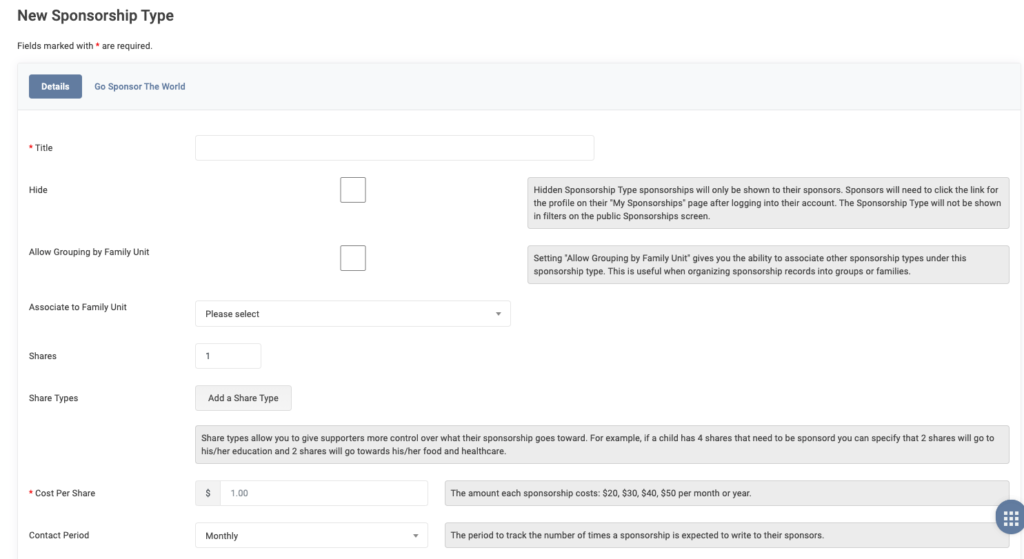
Updating your Sponsorship Types
To learn more on updating your Sponsorship Types, including the Cost per Share and total Share amount, please review our Updating Sponsorship Cost and Shares article.
Notes:
- If your organization decides to update the Cost per Share for the Sponsorship Type, the new Cost per Share amount will apply to new recurring sponsorship donations.
- Any recurring donations already set up will not be updated to the new amount.
- For existing recurring sponsorships, it is up to the organization to contact the supporter and adjust the total going forward for each supporter as needed.
The next step will be to add your Sponsorships.


Let’s Get Social