The Supporters Report will list all of your supporters records and helps you delve into their engagement with your organization.
Th Supporters Report will answer questions like:
| Date Range Field | Question | Resulting Admin Action |
| Supporter since date range | How long has X been a supporter? | Send thank you emails to supporters when they have supported your organization for X number of months/years. |
| Last visited date range | When did X supporters last sign in? | If a supporter hasn’t signed in for a while, you can follow up. |
| First donation date range | When was the supporter’s first donation? | Schedule this Report to run weekly/monthly to contact supporters with first time donations. |
| Last donation date range | When did the supporter’s last donate? | If a supporter hasn’t donated in a while, you can follow up. |
| Last sponsorship donation date range | When did the supporter last donate to a sponsorship? | If a supporter hasn’t sponsored in a while, you can follow up. |
| Supporter dob date range | Which supporters have birthdays this month? | Contact supporters on their birthday month. |
Alternatively, use the New Supporters Report will list supporter records that were created in a given date range. This Report has more simplified filtering options and is intended to show supporters based on date created.
Note: You can also use Supporter Segments and Supporter Groups to further classify your supporters. These are available on Essentials, Pro, and Pro Plus plans.
Using the Supporters Report
When generating a Supporters report, you have the option of choosing if all results should be supporters or meet all selected criteria (AND) or any of the selected criteria (OR).
You can save the report as a Report Template for later use. You will just need to enter a name.
You can also Schedule as a recurring report by checking the box and then choosing Weekly > Day of the Week or Monthly > Day of the Month.
Click on Select Columns to Display to check to include (or remove) other options for your supporters report. The boxes checked here will display when the Report is generated.
Click Search to generate your Supporters Report.

Filters Supporters by Date Range
The next several options allow you to choose Quick Date Ranges or Start Date and a End Date to answer the questions mentioned in the table above:
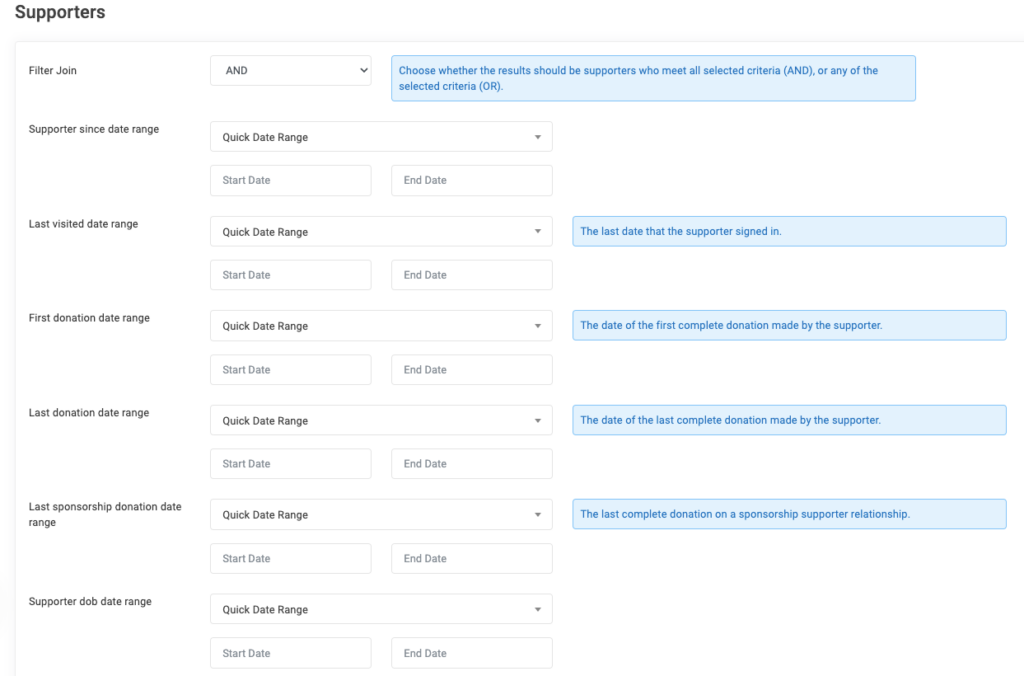
Filter Supporters by Individual Details
Next, apply the additional filters to refine your data further:

Here are some examples of what you can do with that data:
| Filter | Refine Options | Resulting Admin Action |
| Supporter Filter | Individual, Organization | Contact only individual supporters or organizations. |
| Supporter Month of Birth | January – December | Narrow the supporter date of birth range to specific months in order to reach out to supporters on their birthdays during those months. |
| Sponsorship Filter | Currently Sponsors, Never Sponsored, Former Sponsors | Follow up with current sponsors, ask never sponsored if they’d like to sponsor, ask former sponsors to sponsor again |
| Email Filter | Include Supporters with Email Addresses, Include Supporters Without Email Addresses | Determine the best contact method for following up with supporters or learn which supporters to contact to obtain emails |
| Contact Filter | No, do not contact me; Yes, but only about items I donated to or sponsored. | Know which supporters requested to not be contacted before sending a targeted campaign. |
| Disable Filter | Disabled Supporters; Active Supporters | Know which supporters are no longer active or which are active |
| Head of Household Filter | Include Only Head of Households, Exclude Head of Households | Could be used for mailings so only the head of household is included. Note: This will include persons who are the only household member as well. |
| Group | Based on your Supporter Groups | Contact only supporters that have been placed in a Supporter Group (example: those from First Church) |
| Supporter tags | Based on your Supporter Tags | Contact only supporters tagged a certain way (example: Volunteer) |
| Supporter state | All State/Provinces | Example: You’ll be hosting an Event in a certain State and want to contact those supporters |
| Supporter country | All Countries | Example: You only want to contact supporters located in the United States to notify them about your new Products |
Note: Supporter State and Supporter Country are based on the supporter’s primary address. The address in the supporter record must be marked as primary to be returned using these filters.
LYBNT vs SYBNT (Last Year But Not This Year vs. Some Year But Not This Year)
You can also use this report to determine which donors or sponsors have given at a certain time but not another time.
To review LYBNT/SYBNT supporters, set the Last Donation Date Range as desired to a time period prior to the current year.
Or, for a complete overview, do not set any parameters and simply click Search to generate the report. This will return all supporters. Use the Last Donation date column to determine which supporters gave last year but not this year or some year but not this year.
To review LYBNT/SYBNT sponsors, use the sponsorship filter and select Former Sponsors and generate the report. This will return all supporters who have sponsored in the past but are not current sponsors. Use the Last Sponsorship donation date column to determine when the supporter last sponsored.

Once generated, you will have the option to Search through the records, select any number (or All) records and Add to a Supporter Group, download or export the report, generate a mail merge or email.
New Supporter Report
Additionally, you can run a New Supporters Report if you are wanting a list of supporter records created in a given date range.
This Report has more simplified filtering options and is intended to show supporters based on date created.
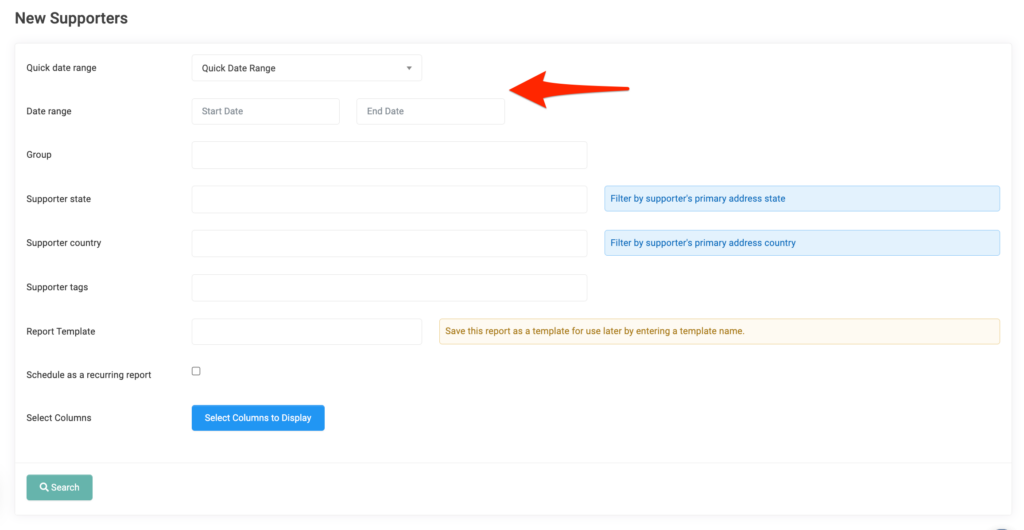
Once generated, the New Supporters Report will list:
- Supporter Since
- Supporter
- Donations, total number
- Total Donated
- Sponsorships, total number
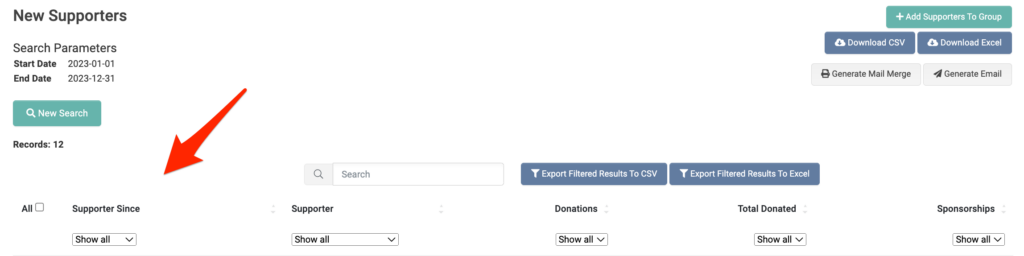


Let’s Get Social