The Google Analytics integration allows you to add the Google Analytics and Google Tag Manager tracking codes to monitor your site traffic.
REACH does support Google Analytics Four (GA4). GA4 replaced Google’s Universal Analytics. On July 1, 2023, standard Universal Analytics properties stopped processing data. If you want to ensure your site traffic continues to be monitored, make the switch to Google Analytics 4.
To set this up:
- Sign up for a Google Analytics account
- From your REACH Admin Console, go to Settings > Site Integrations
- Under Google Analytics, enter the tracking codes you were provided in your Google Analytics account. Once logged into your Google Analytics account, you can typically find this within the Admin Tab under Tracking Code > Tracking ID.
- Please note these codes are examples. You will need to enter your unique code provided from your Google Analytics Account.
- Google Analytics Code will be in the format of UA-123456-78
- Google Analytics Four (GA4) Code will be in the format of G-E1H2PTPQ3A
- Google Tag Manager code will be in the format of GTM-1DKPS23
- Please note these codes are examples. You will need to enter your unique code provided from your Google Analytics Account.
- Click Save Changes
Next, if you want to use Google Analytics and Google Tag Manager in your Theme (recommended), you will need to add html into your Theme’s Layout.
Important Notes:
- Any new REACH clients after March 3, 2023 will automatically have this html included in their Theme’s Layout file. You will not need to complete this step.
- If you had previously installed Google Analytics and Google Tag Manager in your Theme prior to our March 3, 2023 update, you will not need to complete this step.
To do so:
Go to Settings > Themes
- Next to your Active Theme, click on Actions > Edit
- Under Layout, click the blue Edit icon.
- At the bottom of the code, insert: {% include ‘google_analytics’ %} right before the last </html> tag as shown on this screenshot
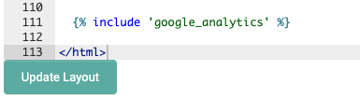
- Click Update Layout


Let’s Get Social