REACH offers text to give as a fundraising option for your organization, as well as general text messaging to communicate with supporters.
Note: Text to Give is only available to US-based nonprofits.
Once you have set up your text messaging, you can invite supporters to donate via Text to Give, or send general Text Messages to your supporters. Please review those articles to learn how.
Custom replies to supporters are not available. For a list of our preset text replies based on text sent, please view our Important Notes here.
You can also include a Text to Give option on your Campaigns. Note: This option requires your REACH Theme be updated to the most current version. Please see our Updating your REACH Theme article to learn more.
If you have a Supporter that is no longer receiving text messages from REACH, please view our Blocked Text Messages article.
If you’d like to remove the Text to Give option from your donation form, refer here.
Setting up Text Communication
- Under Settings, click Text to Give
- Add a phone number
- If any number will do, simply click the Search button to pull up a list of numbers.
- If you would like to use a number from your area or country code, or string of numbers that denote your organization, enter the number in Area Code or Number Contains and then Match To that part of the number. When you click Search, a list of available numbers will appear.
- Once you find the number you would like to use, click Select
- Note: To use Text to Give with REACH you must choose an available number. We can not port over an existing number for your use. You can only select one number. If you would like to use a different text to give number, you must Release any number already selected.
Now set up the keywords you would like to use when promoting Text to Give. Custom keywords are the text that your donors will type to give to one of your Purposes.
- In the Manage Key Words tab, you will see a list of your fundraising options for supporters to donate to. These are generated from your Donation Categories, Campaigns, Projects, and Places. (Sponsorships and Event Registration are not currently supported through text.)
- Click Customize next to a purpose and enter an alpha/numeric code you would like to use. It is recommended that they are 8 characters or less in length and as simple as possible.
- Note: The following reserved words cannot be used when setting up a text code – STOP, STOPALL, UNSUBSCRIBE, CANCEL, END, QUIT, START, YES, UNSTOP, HELP and INFO.
- To test your keywords, simply text a keyword to your designated number and wait for the automated reply. After that, text RESET before sending your next keyword. If you don’t do this, the system will continue to repeat the donation category, as it expects you to complete the entire conversation and provide a donation amount after the first reply.
- You are now ready to promote Text to Give
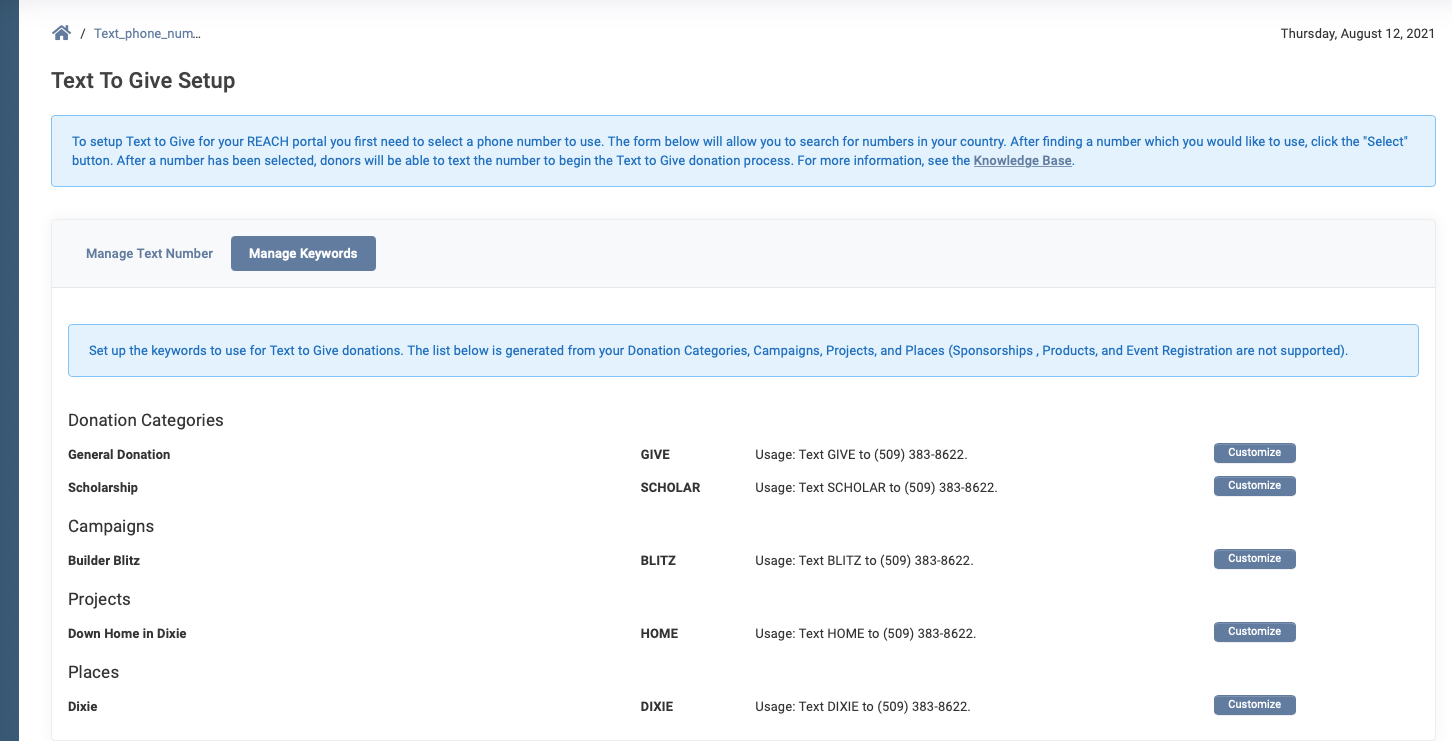
Regarding fees:
- The transaction fees for Text to Give donations are the same as other online donations made with REACH, based on the REACH Plan your organization is using.
- Texts sent in the Text to Give process do not incur additional fees. However, there are additional fees to send text messages from your REACH account to your supporters based on your REACH plan level. Review our Pricing plan page for more details.


Let’s Get Social