REACH provides a wide array of ways to communicate with your supporters. Here’s an overview of what’s offered.
System Emails (Automatic)
REACH automatically sends several system emails to supporters. View our REACH System Emails article for an overview of the system emails automatically sent by REACH.
Organizations have the option to create Custom Email Templates for other communication needs (available when using the REACH Essentials, Pro and Pro Plus plans).
To learn how to edit your system email templates, view our Email Template Editor article.
Supporter Notifications (Requires Setup)
Organizations have the option to set up additional Supporter Notifications, which are emails or drip campaigns that are automatically sent to supporters when certain events take place in REACH.
Supporter Notifications can be set up at the time of or following: an event registration, when a offline sponsorship is past due, when an offline sponsorship supporter is created, when a recurring donation has ended, when a sponsorship has been cancelled or when a supporter has been created.
Learn more on how to set these up by viewing our Supporter Notifications article.
Emailing Your Supporters (Requires Individual Setup)
Organizations can email any number of their supporters directly from our Emails Module.
To learn how to email any of your supporters at any given time, view our Emails Module article.
Email Troubleshooting
With so many emails going out, there can be inherent problems to troubleshoot. The most common issues are that too many emails are being received or emails are being blocked.
To learn how to mitigate these issues, view our Too Many Emails and Blocked Emails troubleshooting articles.
Messages (Updates) (Requires Individual Setup)
Messages are news or status updates associated to a Sponsorship, Campaign, Project or Place. These can be marked as Private if you want only sponsors or supporters to receive the email update, or view them when logged in.
To learn more about Messages, view our Messages article.
Text Messages (Requires Setup)
Organizations can text their supporters (individually or as a text blast to multiple supporters) and can accept donations via text message using Text to Give.
Text to Give is included with your REACH account. It is available to US-based nonprofits only.
Organizations are allotted a certain number of included text messages via text blasts (messages sent to your supporters, separate from the Text to Give process) based on plan level. View our Pricing page for more details.
Learn more about sending text messages to your supporters by viewing our Text Messages article.
Learn more about donating via text by viewing our Donating via Text to Give article.
Mail Merge Templates
Mail Merge Templates are used to create a number of documents including custom donation receipts, contribution statements, sponsorship cards and flyers, address labels and more.
REACH includes several templates that can be copied and customized to your preferences and allows you to create your own.
Learn more about mail merge templates by viewing our Mail Merge Templates article.
Supporter Contact Preference
It’s important to note that supporters have the option to choose their Contact Preference in their Donor Portal. A supporter’s contact preference is noted in the Basic Info area of their individual profile.
The contact preference is set to Yes by default. This means that any updates to sponsorships, projects, places or campaigns that the supporter gives to will be sent to them.
If a supporter does not want to receive emails you send using REACH from your organization, or any updates posted to Sponsorships, Projects, Places, Campaigns they support, they can opt-out by updating the preference in their Donor Portal, or you can set it to No in their supporter record. If the preference is set to No, the supporter will still receive transaction notifications from REACH.
Other Communications Preferences (Opt-In)
REACH provides several other options that organizations can choose when it comes to general communication.
Here’s a general list and the corresponding places within your Admin Console to setup based on your preferences:
- Refer organizations using your unique Referral Link (Settings > Account Settings > Referral Link)
- Disable All Supporter Email during setup (Settings > Account Rules > General tab)
- Enable Supporter Daily Digest Email (Settings > Account Rules > General tab)
- Notify admins of past due sponsorships (Settings > Account Rules > Sponsorships tab)
- Send supporters an email when their campaign receives a donation (Settings > Account Rules > Campaigns tab)
- Disable email after each recurring donation is processed successfully (Settings > Account Rules > Recurring Donation tab)
- Notify donor of failed recurring donation after X number of failures (Settings > Account Rules > Recurring Donation tab)
- Adjust each admins access with Permissions, Notifications, and Projects/Places access (Settings > Admin Users > Edit Admin)
- Send a donation text message after a completed donation (Settings > Donation Setup)
- Customize your donation thank you message (Settings > Donation Setup)
- Notify recurring donors of expiring or expired credit cards (Settings > Donation Setup > Credit Card Setup)
- Allow supporters to send messages and video messages about sponsorships (Settings > Portal Setup > Sponsorships tab)
- Include attachments in Conversations emails to supporters (Settings > Portal Setup > Sponsorships tab)
- Set up Supporter Alerts that are shown when a supporter logs into their Donor Portal (Settings > Portal Setup > Donor Portal Alerts tab)
- Configure Mailchimp (Settings > Portal Setup > Site Integrations)
- Donor Mobile App
Watch Webinar
Watch our Communicating with your Supporters Webinar to learn the many ways REACH allows you to communicate with your supporters. We discussed managing your settings, ways to follow up with your supporters, how to send mass communications and getting news updates to your supporters.
View our Webinars page to register for upcoming webinars.


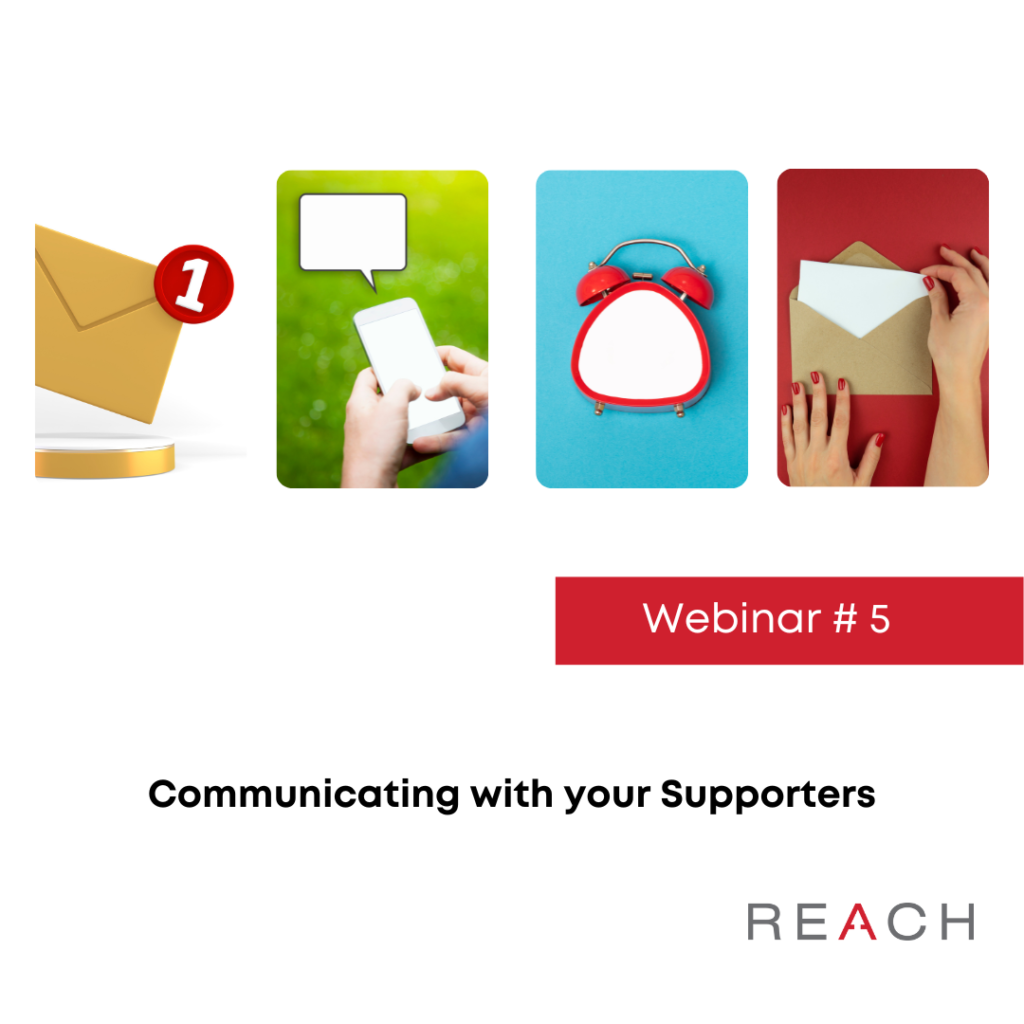
Let’s Get Social