REACH allows you to further customize the QR code Sponsorship Flyer and Sponsorship Card to your organization’s preferences. Each of these templates can be found in your Mail Merge Templates.
To learn more about these templates and to view an example Sponsorship Flyer and Sponsorship Card with QR codes, view our QR Codes article.
Note: These templates already include your custom sponsorship fields that are viewable on your public sponsorship page but they do not include Admin Only fields.
To customize the QR code sponsorship flyer or card:
From your Mail Merge Templates > Select the template you want to change and click Content.
Note: If the template is not located in your Mail Merge Templates, scroll down to the Example Templates, locate Sponsorship Flyer – QR Code, or Sponsorship Card – QR Code and click Copy. It will now be available in your templates to edit and use.
To insert a custom field: As noted, the template as design already includes all public custom fields available for your sponsorship. If you want to include just select fields, you will need to remove the category for loop. To include an admin only custom fields, you will then need to indicate the object – sponsorship – followed by the permalink of the custom field you want to enter, example:
{{ sponsorship | custom_field: ‘school’ }}
Only the sponsorship object is available on the Sponsorship QR Code templates.
You will want to enter this after the %endfor%, as displayed here:
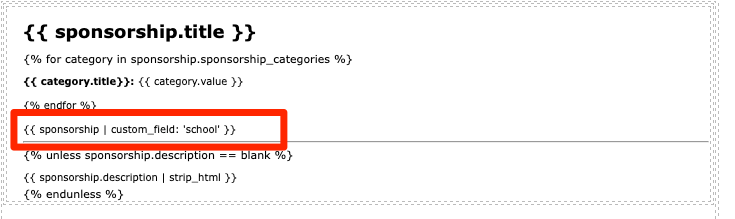
To remove fields: All public Sponsorship Fields are included on the Sponsorship QR Code Templates. Using the ‘for category’ loop, you can choose not to display certain categories. For example, if you do not want to include the Project the Sponsorship is tied to, you can use the title “Project” to skip over listing out that information:
{% for category in sponsorship.sponsorship_categores %}
{% if category.title == “Project” %}
{% else %}
{{ category.title }}: {{ category.value }}
{% endif %}
{% endfor %}


Let’s Get Social