We recommend organizations regularly review their donation errors within their REACH account. The Donation page of a Supporter record includes a section for Non-Complete Donations including Error, Incomplete, and Skipped.
Error and Incomplete donations also have their own tabs in the Donations Module.
Note: When you see a donation has failed, please check the Donation Details and review the Admin Note and the Steps Completed. This can indicate whether the transaction was declined by your payment gateway. Often times you will first need to check with your payment gateway for further details, or contact the supporter for updated payment information.
Failed Donation Scenarios
Here are the scenarios that may be causing failed donations:
Donation Error – The payment gateway attempted to process the payment, but there was an error in the transaction. An error message will generally be shown in the donation details under Admin Notes. Reasons for an error can include if a supporter has changed their credit card information, an expired card or if they have insufficient funds.
Incomplete Donation – Sometimes an online donation was started by an admin but payment was not completed or there was an input error. Sometimes REACH contacted your Payment Gateway to process the donation but did not receive a response back that it was processed which can happen if the internet drops or the response time takes too long.
Skipped Donation – A skipped donation refers to any past due recurring payments that have been marked as current. Please see the following article: Marked as Current/Skipped Donations
Resolving Errors
You can decide how you would like REACH to handle failed recurring donations by going to Settings > Account Rules > Recurring Donations. Here, you can select when to notify the donor, which admin should be notified of any failed recurring donations, and how many failed attempts can occur before cancelling the donation. Review our Account Rules article for more information.
Here are instructions for a few of the most common donation error fixes:
Non-recurring – If this is a one-time donation or a donation not related to a recurring sponsorship payment, you can simply Delete the donation record and enter the donation again with updated payment information.
Recurring Payment Information – If a donation fails for a sponsorship and shows an Error status due to outdated credit card information, an admin can update the payment information.
Note: When you update a payment method for a recurring donation, the system will note the update and attempt to re-process the donation that night. If it is successful, the card will be charged, and the recurring donation will resume as scheduled.
- Open the Sponsorship-Supporter record and scroll to Donations list at the bottom of the page
- From the Donation Actions button, click View Recurring Donation
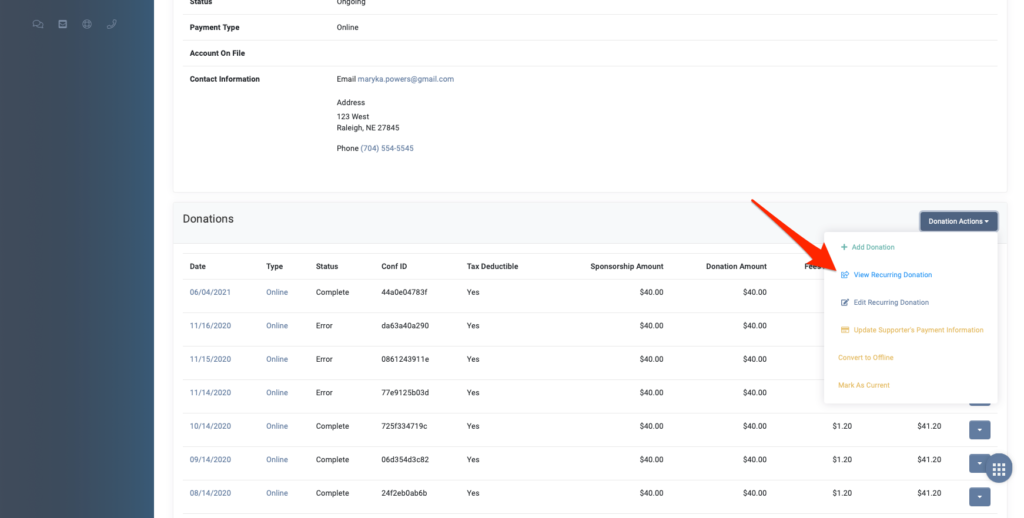
- On the following Donation Details page, click Change Payment Method
- Note: If you do not see a Change Payment Method button, please review the payment method that is currently on file for the supporter. Has their payment method expired? In this case, you will need to contact your supporter and ask them to update their payment method.
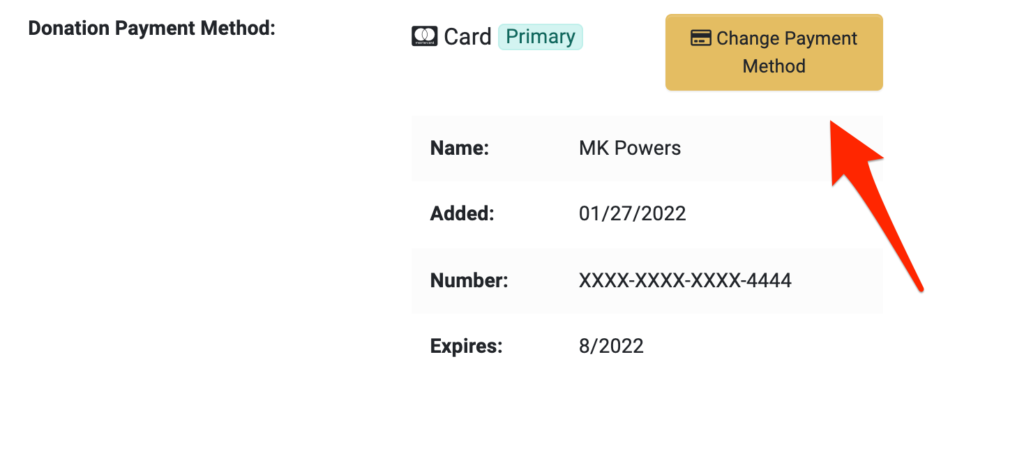
- If multiple payment methods are listed, click on the desired payment method to highlight the box and click Use This Payment Method.
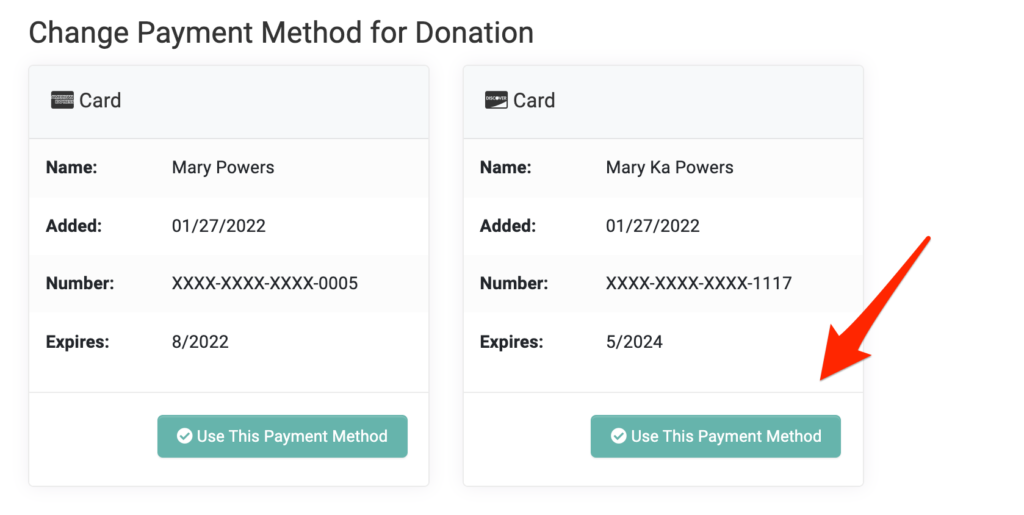
- We recommend clicking on the Use for all recurring donations button as this will ensure this card is attempted for future recurring donations.
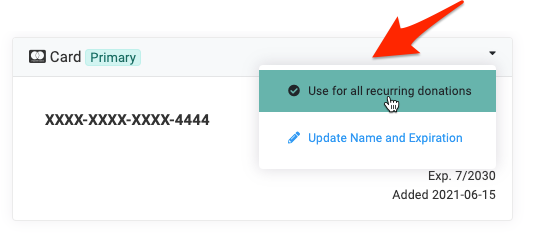
- Once the donor’s payment information has been updated, one payment will be processed that night for one missed payment, then the recurring donation will begin to process properly again on the next recurring donation date.
Re-Processing Donations
If a donation errors due to insufficient funds, or a misconnect with the payment gateway, an admin can attempt to Re-Process the donation.
Note: Donations that have errored due to an invalid or expired card cannot be reprocessed.
- From the Sponsorship–Supporter record, scroll to Donations list at the bottom of the page
- Click the Actions button next to the the failed transaction
- Select Re-process Recurring and select the desired payment method.
The donation will be re-processed immediately. If it processes successfully, you will see a notification on the page. Future recurring donations will continue as scheduled.
If the transaction is not successful, you will need to decide whether to contact the supporter, or leave it as a failed donation.
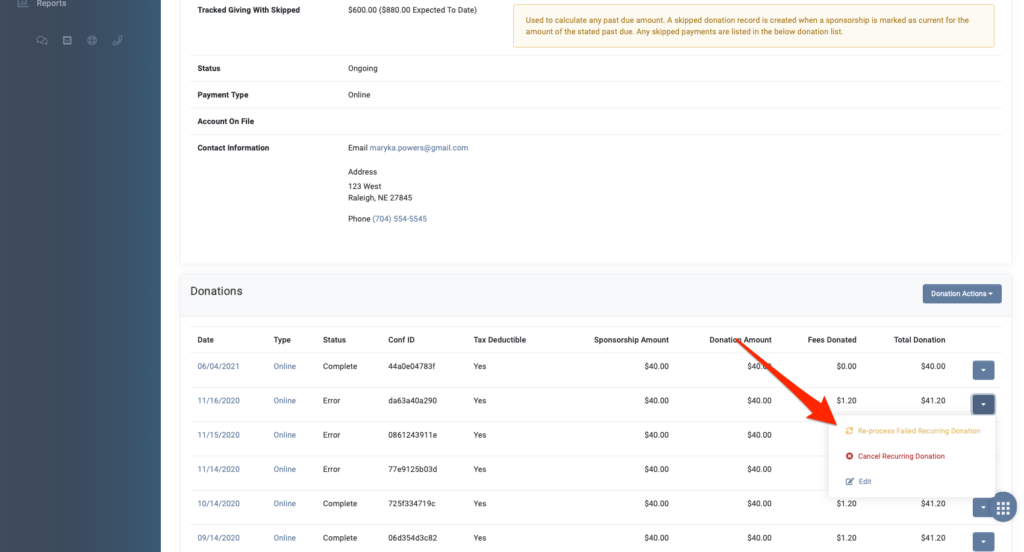
Resolving Incompletes
When REACH contacts your payment gateway, if a response is not sent back to REACH in a certain amount of time, the donation is marked Incomplete.
If you have an Incomplete status on a payment, it is best to first check your payment gateway to see if the donation did actually process.
If the payment WAS processed by your payment gateway, you can simply mark the payment as Received in REACH to correctly reflect the completed payment.
- From the donation record, click the Action button then Mark as Received
- Select ‘Mark Complete without Email Notification‘
- Please note: When you Mark Received, the credit card will not be charged – If the charge did not go through in your payment gateway, do not mark the donation as Received.
If the payment was NOT processed by your payment gateway:
- From the donation record click the Action button then ‘Reprocess Recurring’, or ‘Complete the Donation‘
- This will open a new page to enter or choose from a payment method and submit the payment.
- Or, You can try charging the supporter again by adding a New Donation for the same Purpose and Amount, using the same credit card, or new credit card information provided by the supporter.
- The donation will be processed to the Supporter’s card immediately.
- If the transaction is successful, you can then delete the Incomplete Donation listed in the system if you wish.
Note: If you do NOT want to attempt to charge the supporter, you can simply delete the Incomplete donation.


Let’s Get Social