REACH provides organizations various ways to customize the Donor Portal for their supporters, allowing them access to certain areas and capabilities.
Customization options include editing the Menu and choosing whether or not to allow supporters to start their own fundraising campaigns, cancel their recurring donations and cancel their sponsorships.
Be sure to also check out the Supporter Alerts option under Portal Setup.
Disabling Donor Portal Access
Organizations can disable Donor Portal access for individual supporters by going to the Supporters record and clicking on Actions > Edit, check box to Disable and click Save Changes.

Editing the Donor Portal Menu
REACH designed the Donor Portal to display a wide array of information on a single, sign on page for your supporters, giving your supporters a quick snapshot of the most pertinent information upon login as shown below.
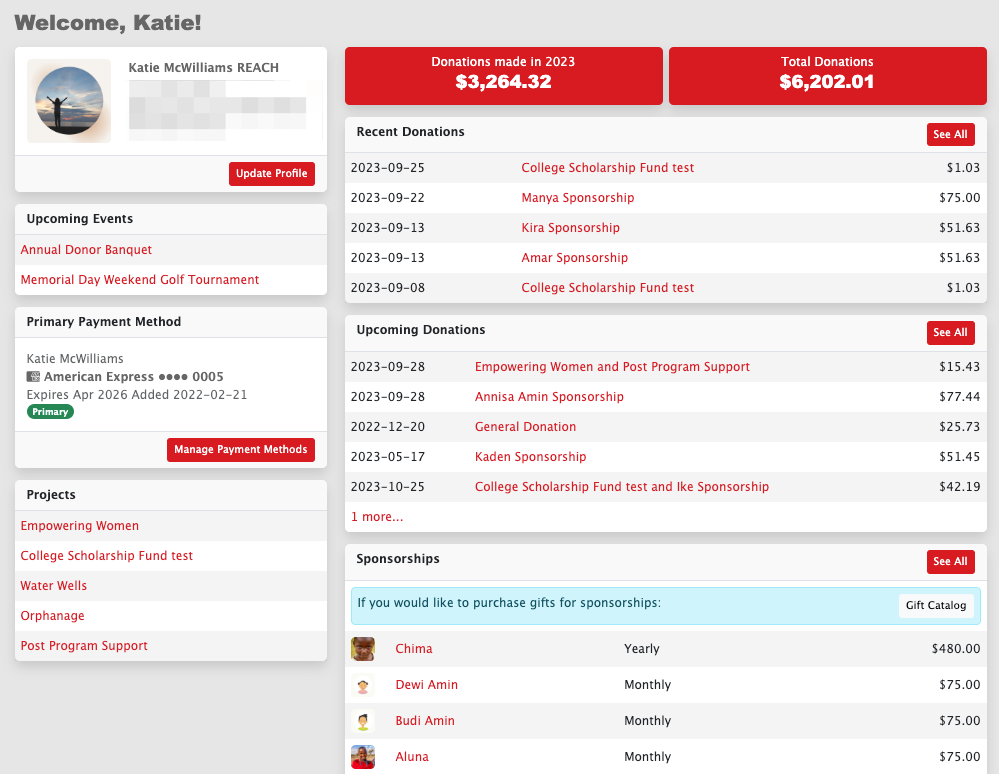
Because of this, your organization may opt to keep a shortened, simplified menu for your Donor Portal as shown below. Default Menu options include: Profile, Inbox, Change Password and Log Out.
Note: The image below shows the Menu option with Sponsorships added.
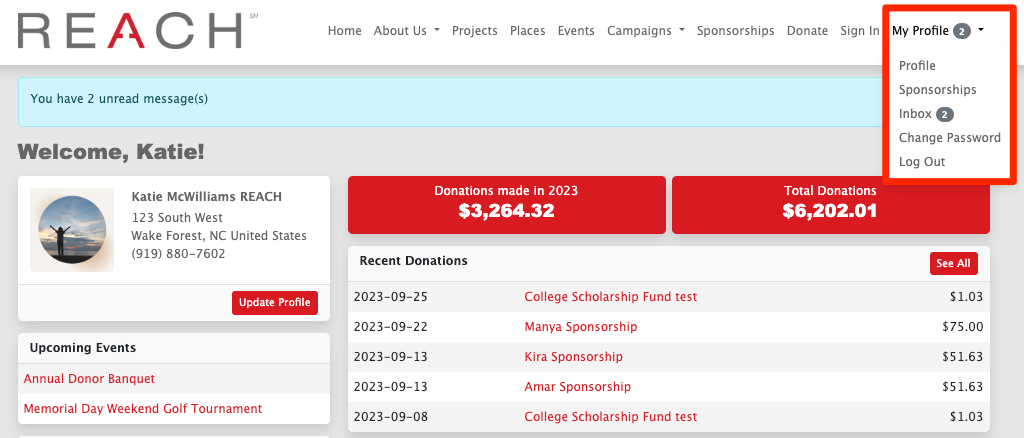
Organizations do have the ability to add to or update the My Profile menu shown once a supporter logs into their Donor Portal.
- Go to Settings > Menus
- Next to Main Menu, click Edit
- On the My Profile section, you should see Profile, Inbox, Change Password and Log Out included.
- On the right section, use the Target dropdown box to see the various menu options listed under Supporter. They include: Log In, Log Out, Inbox, Profile, Campaigns, Sponsorships, Donations, Update Profile, Update Payment Information, Change Password
- If you would like to add any of these options to your Menu, add a Title and check the box if you want to Require Login (recommended)
- Be sure to select the Target from the dropdown menu
- Click Add Link to your menu options
Disabling Ability to Cancel Donations and Sponsorships
If you do not want to allow your supporters to be able to cancel donations or sponsorships without contacting your organization, you can hide the Cancel buttons from the sponsorship and recurring donation pages in the Donor Portal. Doing so requires adding CSS. If you need assistance with this, please contact our Support team.
Here’s how:
- Go to Settings > CSS Editor
- Add the following CSS lines
To hide the cancel buttons on the sponsorship page, add:
.cancel-sponsorship {
display: none;
}
To hide the cancel buttons on the recurring donation page, add:
.cancel-recurring-donation {
display: none;
}
- Click Save Changes
Disabling Supporter Generated Fundraising Campaigns
If you do not want to allow your supporters to start their own fundraising campaigns on your organization’s behalf, you can remove the Your Campaigns option from your Donor Portal menu. Doing so requires adding CSS. If you need assistance with this, please contact our Support team.
Here’s how:
- Go to Settings > CSS Editor
- Add the following CSS lines
To hide the cancel buttons on the sponsorship page, add:
#supporter-campaigns {
display: none;
}
- Click Save Changes
Note: Be sure to also check your Menu (see above) to verify that you have removed the “Start a Campaign” link from your main menu.
Disabling Text to Give on Donation Form
If you do not want to allow your supporters the option to give by text on your donation form, you can remove the Text to Give option. Doing so requires adding CSS. If you need assistance with this, please contact our Support team.
Here’s how:
- Go to Settings > CSS Editor
- Add the following CSS lines
To hide the text to give option on your donation page, add:
#text-to-give-notification {
display: none;
}
- Click Save Changes


Let’s Get Social