If Conversations are enabled, supporters can send an admin-moderated message to their sponsorships when logged in to their Donor Portal.
Note: REACH does not support contact directly between sponsors and sponsorships, it facilitates the communication through the organization’s admins. Administrators that are working within your organization would be tasked with sharing the messages with the sponsorships based on your organization’s policies.
We recommend having guidelines for your Supporters in place for Conversations.
Commonly seen guidelines are: No discussion of politics, world events, finances, food, home or personal belongings, and do not send culturally inappropriate photos – for example, a photo of a supporters family on the beach or a vacation. Instead, encourage supporters to write about their family, pets, community, state and country, favorite things, holidays and traditions, school and work and to share encouraging words and scripture and ask questions.
How to Send a Message to a Sponsorship
Login to your Donor Portal. Once there:
- Go to Your Sponsorships and click on See All
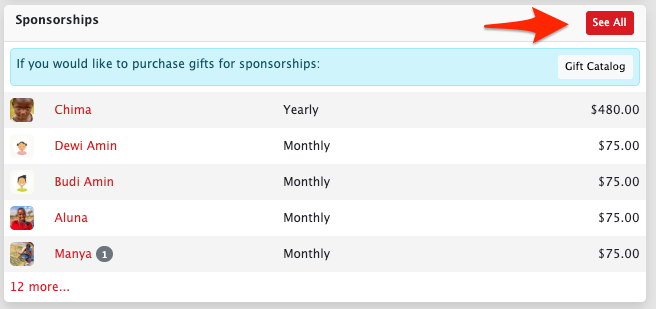
- Next to the sponsorship, click on Actions > New Conversation
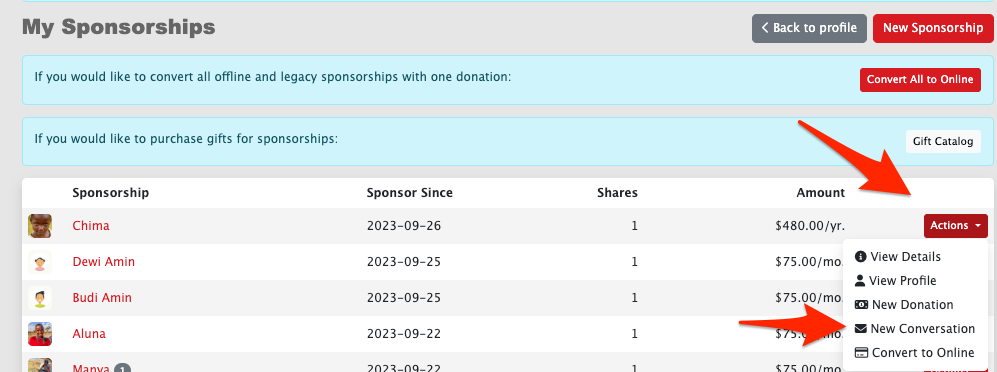
Note: A New Conversation button is also available on the sponsorship Details page.
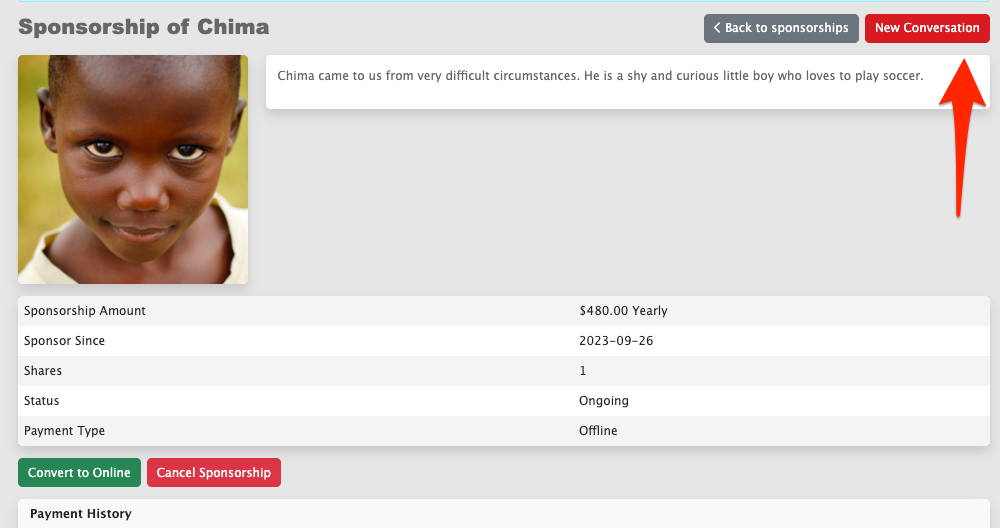
- Add a Subject (required)
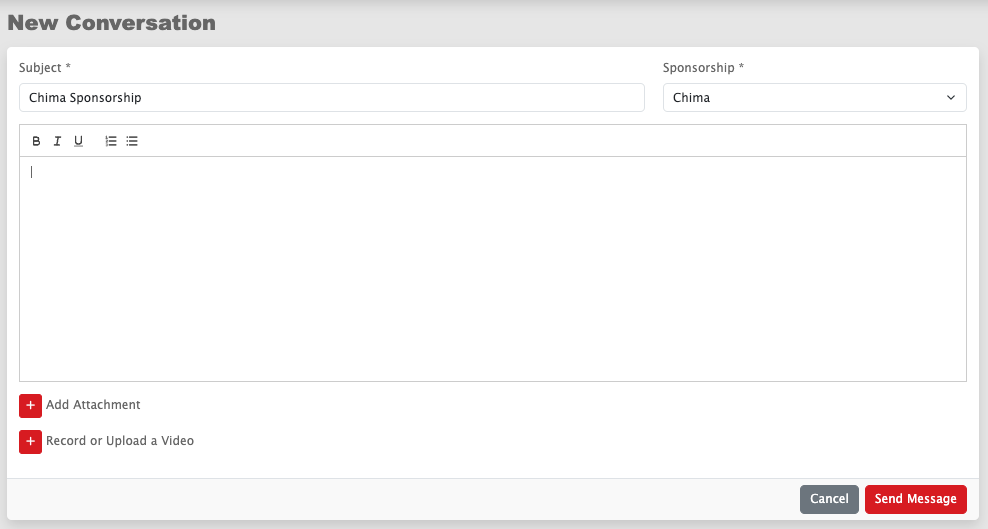
- Choose the sponsorship via the drop down menu
- Note: If a supporter has multiple current sponsorships, they will be listed in the dropdown.
- Add any conversation attachments, photos or video
- Compose the message in the body
- Click Send Message
What Happens on Admin Side
This will create a conversation link between the supporter and their sponsorship. When a supporter clicks the Send Message button, the message is sent to a REACH admin notifying them that a conversation was started and to sign in as an admin to review the message.
When an admin sends a reply to the supporter, the supporter will receive an email notifying them to login to their account. Once logged in, they will see any unread messages highlighted in their Inbox and the number of messages will be shown next to My Profile.
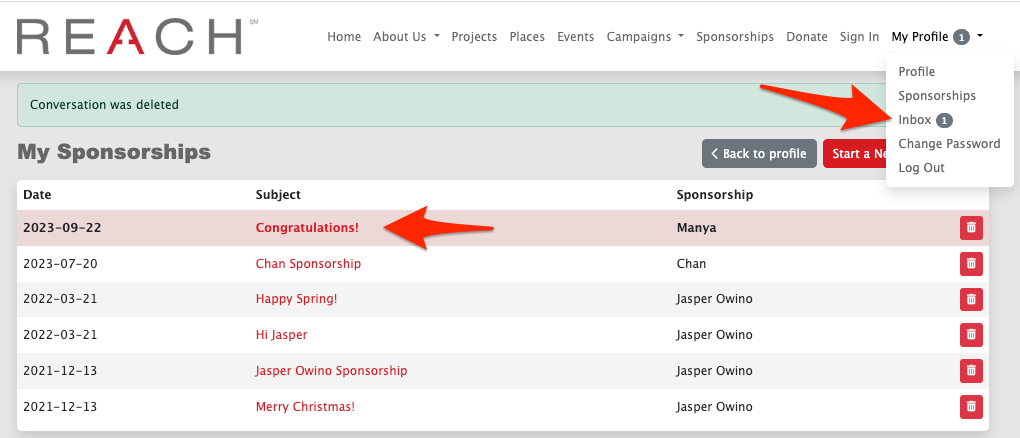
Note: The Conversation will remain highlighted until the supporter clicks on it regardless of what action an admin takes in the REACH admin area.


Let’s Get Social