REACH gives organizations the option of allowing their supporters to start a fundraising campaign on the organization’s behalf, from their Donor Portal or from the Campaigns page.
Notes:
- If your menu has been edited to remove the Campaigns section, supporters can also navigate to Campaigns within their Donor Portal.
- If you want to hide Start a Campaign in the Donor Portal, view our Customizing Your Donor Portal article.
- Organizations can create Campaign Themes to maintain brand consistency across multiple fundraising campaigns that share the same purpose or cause.
Common examples of supporter generated fundraising campaigns are: matching campaign, donate a birthday, mission trip, etc.
How to Start a Fundraising Campaign as a Supporter (Video)
How to Start a Supporter Campaign
*Note: Admins cannot start a campaign on behalf of a supporter.
Supporters must be signed in to start a fundraising campaign. If they do not already have an account, they can create one when prompted.
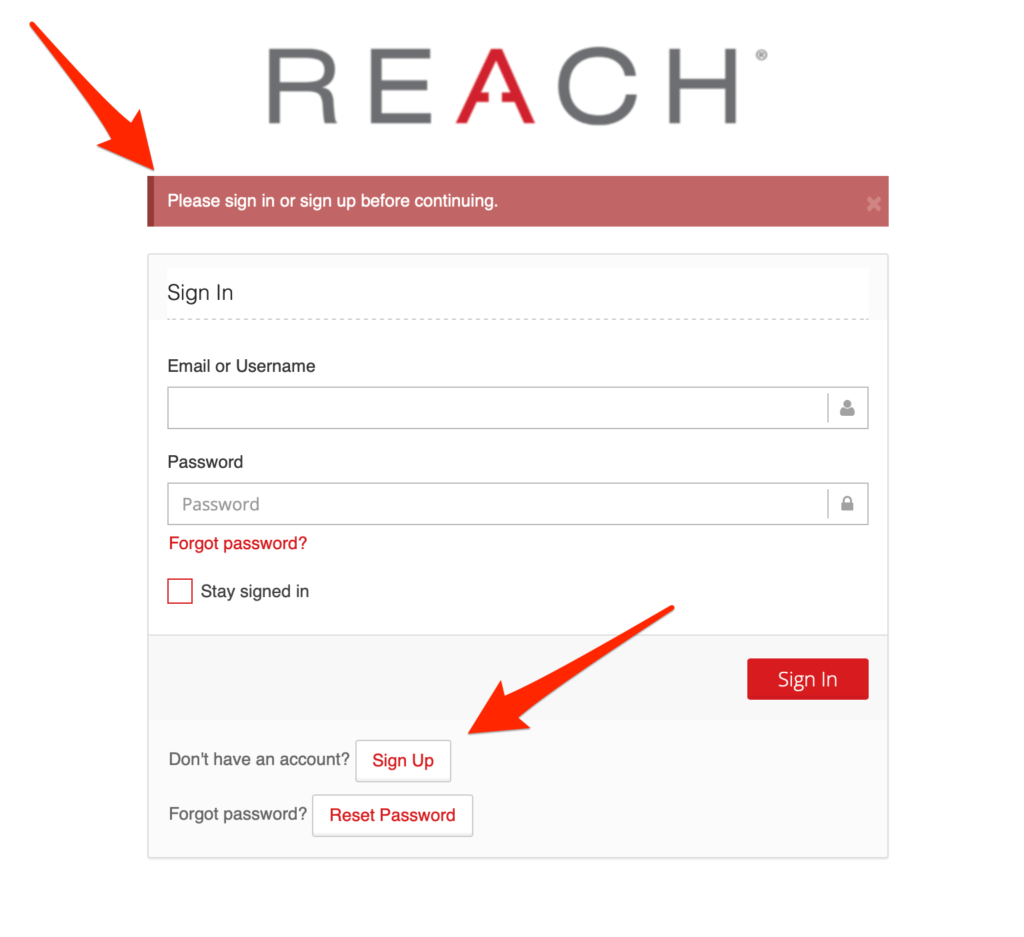
Once logged in, supporters can begin creating their campaign from their profile; or directly from the menu bar under Campaigns > Start a Campaign, if this is enabled for your organization; or directly from an organization’s campaign page, again if enabled.
Supporters can choose a Campaign Theme that has been provided, or create their own campaign without a theme.
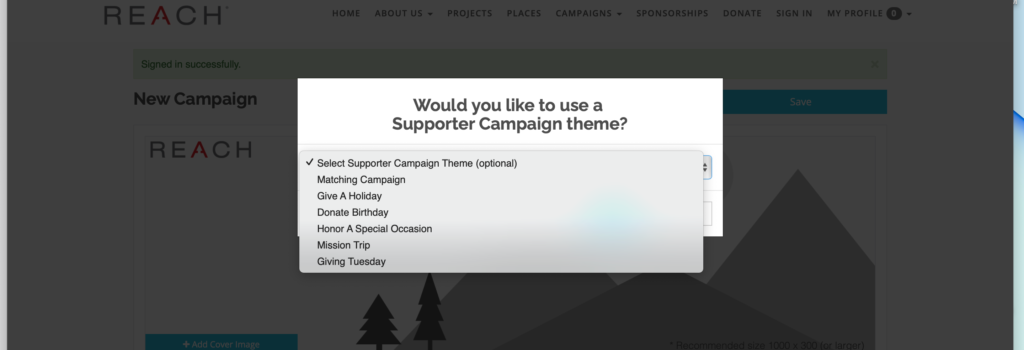
Supporters can add a cover image, profile image, title, Campaign Goal, End Date, add a campaign purpose in the paragraph field, link to a youtube or vimeo video, attach to a Project and attach to a Place.
The URL is generated from the Title provided.
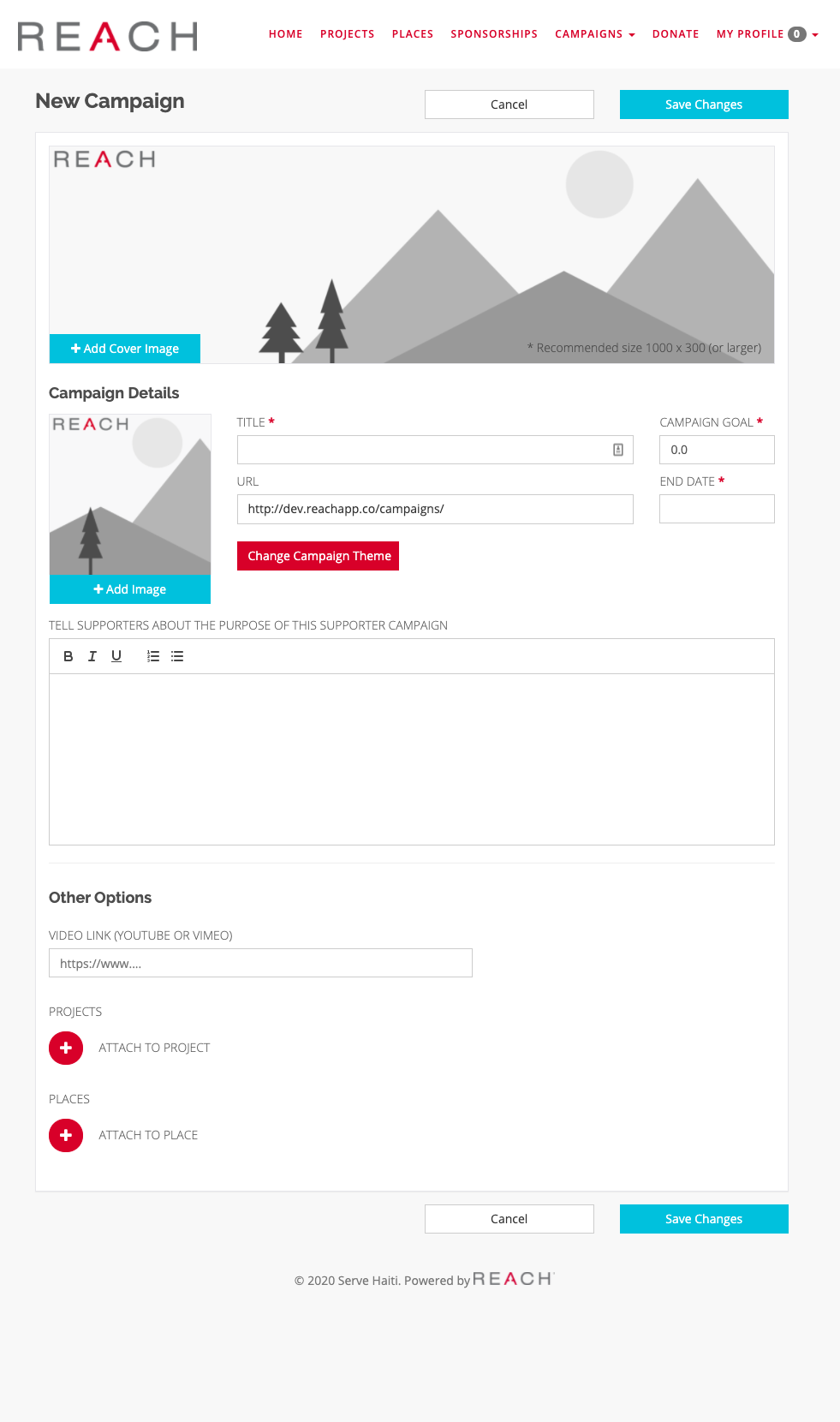
Once finished, click Save Changes to create the new campaign.
Note: Organizations can require admin approval for supporter generated campaigns. If admin approval is required, the supporter generated campaign will not be public until approved by an admin. To learn more, read our Approving Supporter Campaigns article.
Once created, supporters can log in to their account any time to post an update on their Campaign.
How to Post an Update
- Login to Donor Portal
- Go to Campaigns and select the campaign needed
- Click on New Message next to the Campaign
- This will open an editor where an update can be written. Compose the Message.
- Click Create
- Note: If your account requires admin approval for supporter campaigns, an admin will need to also approve updates to campaigns before they are posted publicly.
How to Hide Supporter Campaigns from Main Campaigns Page
Organizations can choose to hide Supporter Campaigns from their Main Campaigns Page.
When this option is checked, only campaigns created by the organization will be shown on the main Campaigns page listing. Supporter Campaigns will be shown on the parent Campaign’s page and can be accessed from a direct link to the Supporter Campaign.
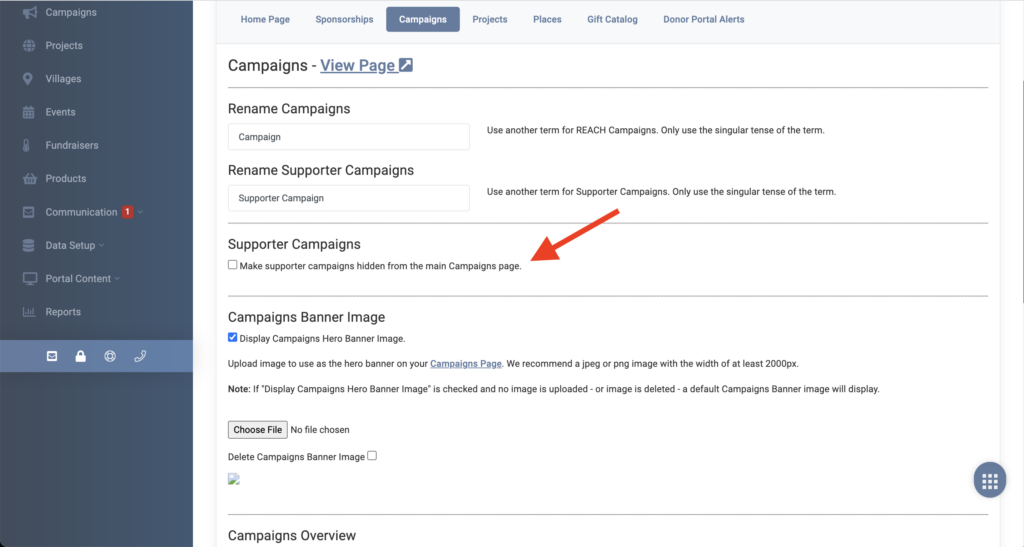
Here’s how:
- Go to Settings > Portal Setup
- On the Campaigns tab, check the box under Supporter Campaigns to ‘Make supporter campaigns hidden from the main Campaigns page“
- Click Save Changes


Let’s Get Social