Organizations can create unlimited Donation Categories using REACH. These categories appear in the Purpose dropdown menu on the donation page.
Donation Categories define how supporter contributions are allocated. Common categories include General Donation, specific Places, Projects, Events, or custom funds you establish.
You can choose which categories to display, add new ones, and adjust their order as needed.
Here is the Purpose dropdown on the donation form, where Donation Categories are shown:
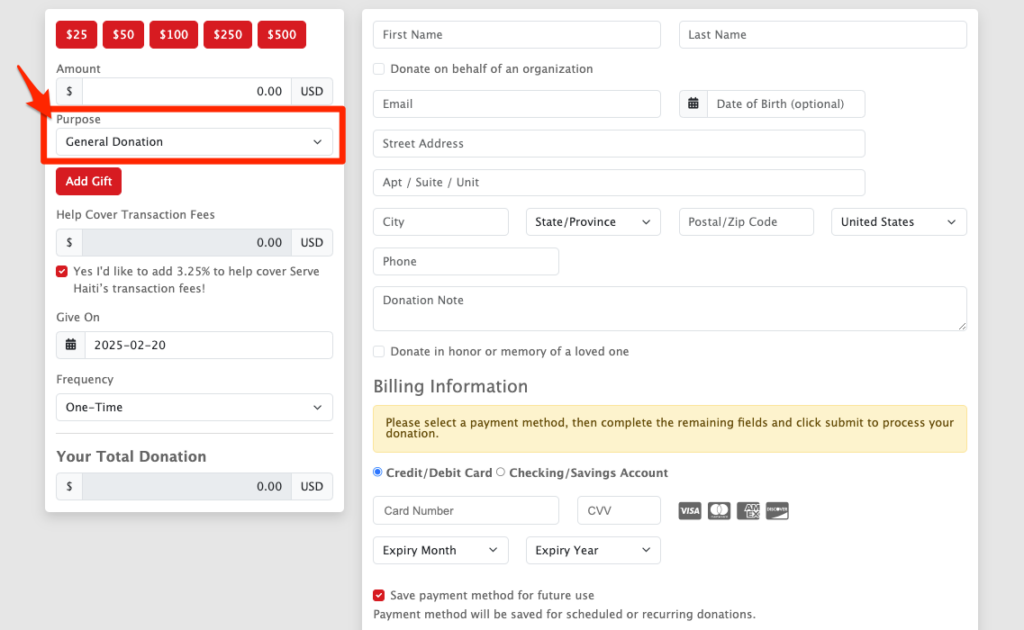
Creating Donation Categories
Go to Settings > Donation Categories
- On the Manage tab, select which options you would like listed in the Purpose dropdown on the Donation page
- Note: By default, any active Project, Place or Campaign you create will already be listed as a donation category if the Purpose box is checked. However, if you do not want Places listed for example, simply uncheck the box.
- Click on Save Changes
Under Add Category, add any additional donation categories you wish to include.
- Add a Title
- Add a GL Code if desired
- Check if Taxable
- Notes:
- When you check Taxable for a donation category, all donations made to that category will be considered taxable donations and will not be included on your Contribution Statements.
- When updating the Donation Category to change the taxable status, please note that this change will only be reflected in future donations to that donation category. Previous donations will not be updated.
- If you need to update existing donations to reflect the change for the deductible amount, you can edit a single donation record. To find donations to review, we suggest running a Donation Details Report for any given donation category.
- Choose if Hidden if you do not want it listed on your public donation form, but available to admin only
- Click Add Donation Category
Under Active Categories, you will see the list of all donation categories that are currently available in the Purpose dropdown box on your donation page (if not Hidden.) Here, you can edit, hide, disable or delete them.
Under Disabled Categories, you will see a list of all donation categories that are not currently shown on your donation page. Here, you can edit, enable or delete them.
On the Order tab, you can click to drag your donation categories up or down to reorder.
Note: The top option will be the donation category shown by default.
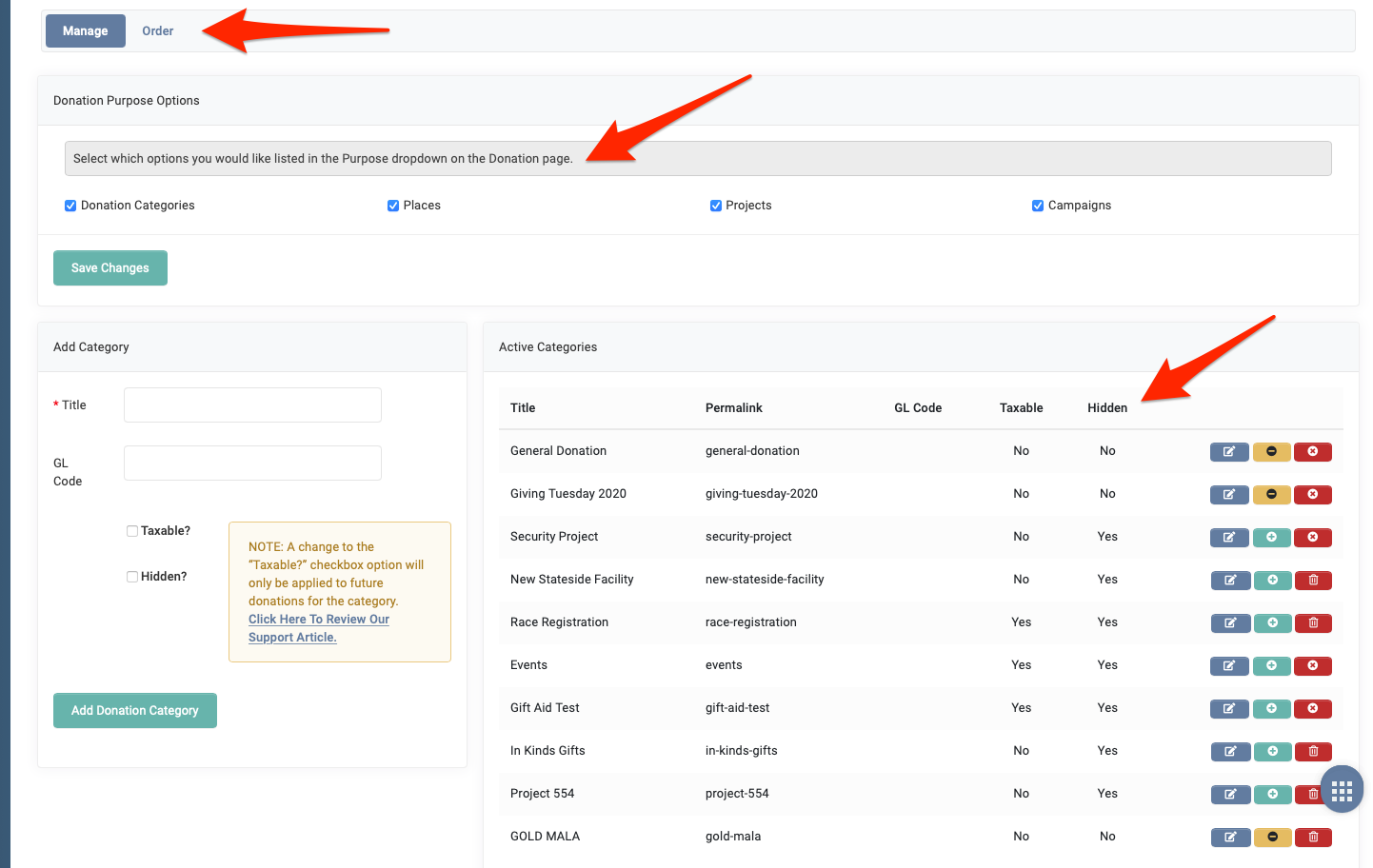
Once you have created your Donation Categories, use Create Custom Donation Form Link in the top right corner to create donation forms for specific categories and embed them on your website, or add links to your communications. Learn more about Custom Donation Forms and Links.


Let’s Get Social