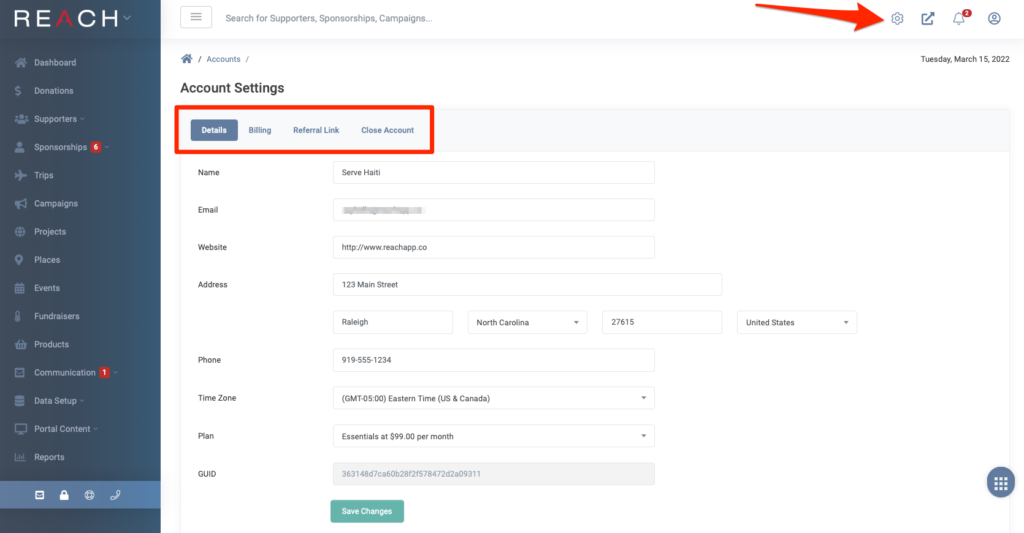
Details
Under the Details tab, add your organization’s contact info
- Note: The email address you use here is your primary email and will be blind copied on all emails sent from REACH to your supporters. We recommend using a general email address for this purpose.
- Set your plan level.
- Note: You can change this plan level at any time without disruption to your account.
- Click on Save Changes
Billing
Under the Billing tab, review your pending charges, view and print your invoices and provide your credit card information.
- Note: Your card on file will be charged by REACH for your monthly plan charges and any transaction fees you accrue.
- Click on Update Payment Details if you have added or modified your payment details.
- Note: If you ever need to update your organization’s name, you can also do under Account Settings. Once you enter in your new organization’s name and save changes, the new name will be reflected in the footer of any of your REACH portal pages and anywhere else the account name is used. Should you also need to change your domain name, please contact us.
The Referral tab is where you will find your Referral Link for the Referral Program. In short, if you refer an organization to REACH and they join, you both will receive a $99 credit to your REACH account.
Close Account
You can close your REACH account under the Close Account tab.
- Please note that you must export and download all of your data and have completed your PCI transfer (when applicable) before closing your account.
- Your data cannot be restored after you close you account.


Let’s Get Social