We created a QuickBooks export from the Donation Details Report in REACH so you can have a transaction level QBO file which can then be imported into QuickBooks.
For more instruction on how to integrate with QuickBooks, please review our Merging your REACH Data with Quickbooks article.
Note: If you are using REACHpay as your payment gateway, consider utilizing our REACHpay Payout Reconciliation Report.
Note: The QuickBooks Export File will only be available once you have donation history present.
To export a QuickBooks file, go to:
- Reports > Donation Details
- Generate your Donation Details report
- Click on Export to QuickBooks (QBO File) or Export to QuickBooks (IIF File)
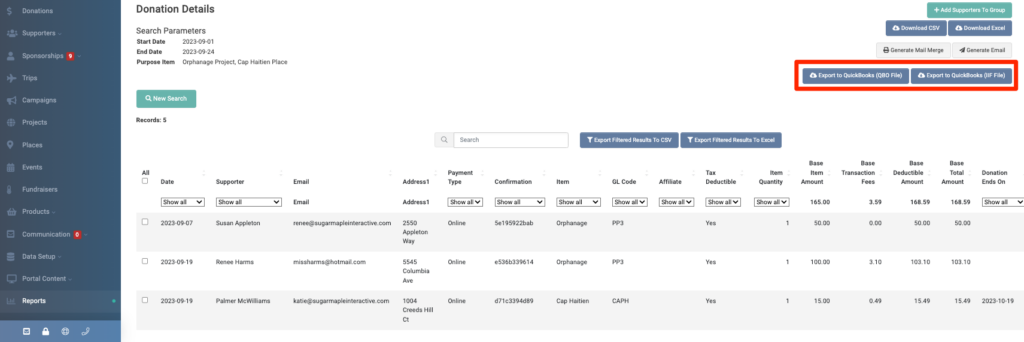
This export you can then drag and drop or import into your QuickBooks Account.
The file provides the following information as defined in REACH for each transaction in the report’s date range:
- Type: XFER
- Date: The date of the donation
- Amount: The amount of the donation
- Name: The name of the supporter
- Memo: The purpose of the donation
The Quickbooks File Export also includes in the transaction description any GL Codes you have set up in REACH. You can set up GL Codes to match the information in your QuickBooks account. The GL Codes are also sent to your Payment Gateway–the information is included in the transaction details. Please see this support article for information on how to set up your GL Codes in REACH.
QuickBooks Support
Your setup of QuickBooks is highly variable due to the customizable options available. This article describes the basics of what REACH provides in terms of an export to QuickBooks.
For more instruction on how to integrate with QuickBooks, please review our Merging your REACH Data with Quickbooks article.


Let’s Get Social