The Sponsorship Profile in REACH allows you to see detailed information about your sponsorship and their status with your organization, as well as manage their information, add tasks and reminders, view any current sponsors and add new sponsors.
Individual Sponsorship Profile Overview
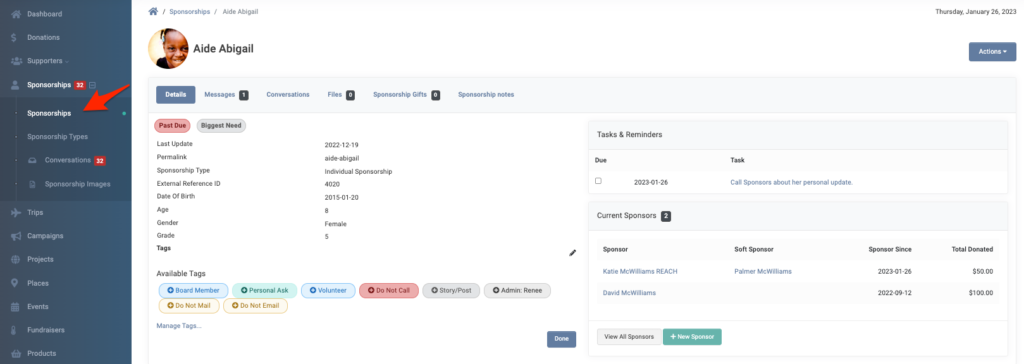
To navigate to an individual sponsorship’s record, go to Sponsorships and from the list of sponsorships, click on the sponsorship’s name.
The Details tab on the sponsorship profile includes:
- Colored Indicators noting if the sponsorship is Past Due, Hidden, Left Program, Graduated or denoted as Biggest Need (Refer to Sponsorships Classifications article)
- Information entered when creating a sponsorship profile, including any Sponsorship Custom Fields
- Tasks & Reminders
- Current Sponsors
- Ability to Add a New Sponsor (+New Sponsor)
- A notice if the sponsorship is not accepting new sponsors
- Note: This will be shown if the sponsorship is marked as Left Program or Graduated. See Amar’s example:
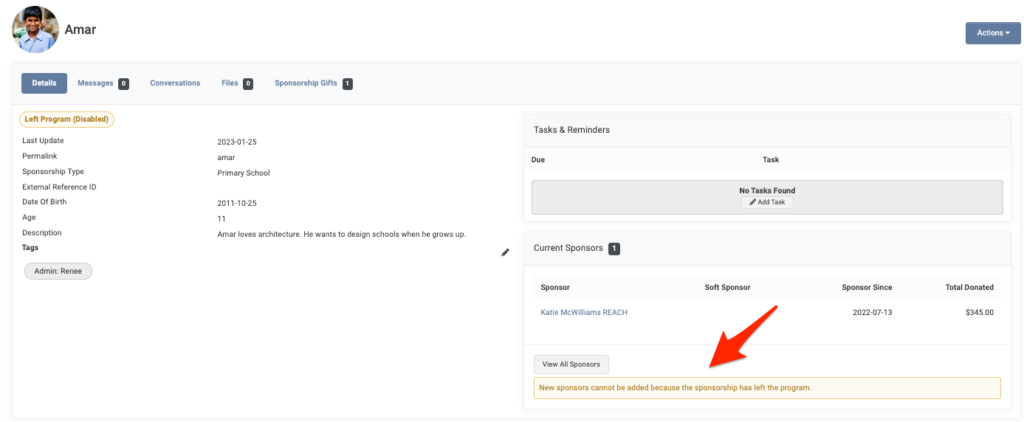
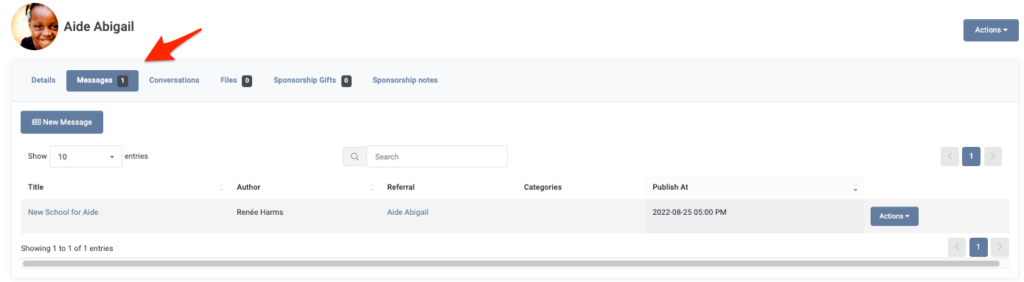
The Messages tab is where you can create new posts about your sponsorships. Unless marked as private, these posts will be shown publicly. Here is how a Message will appear on the public sponsorship page.
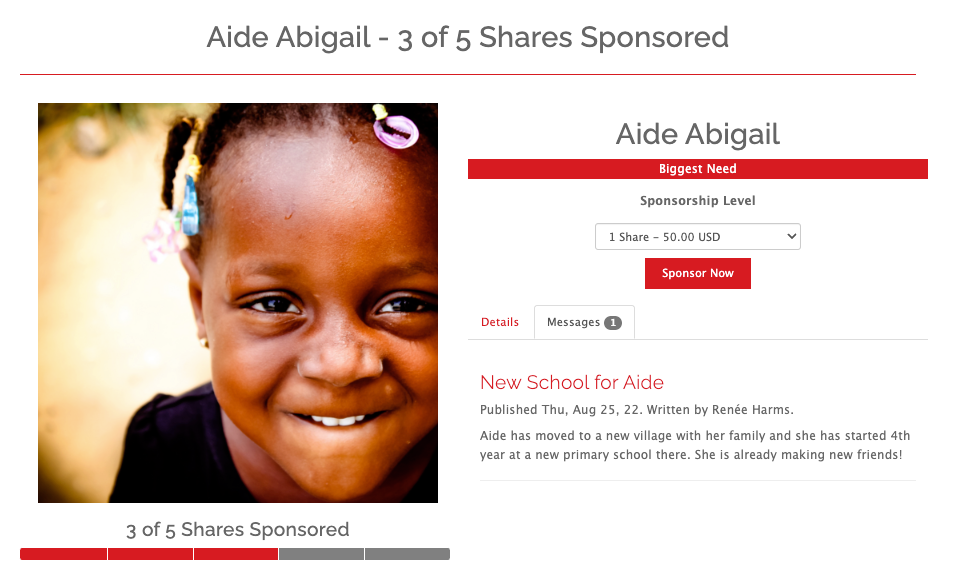
The Conversations tab includes all conversations that have occurred with this sponsorship. You can click the Supporter’s name or Subject to be shown the messages exchanged.
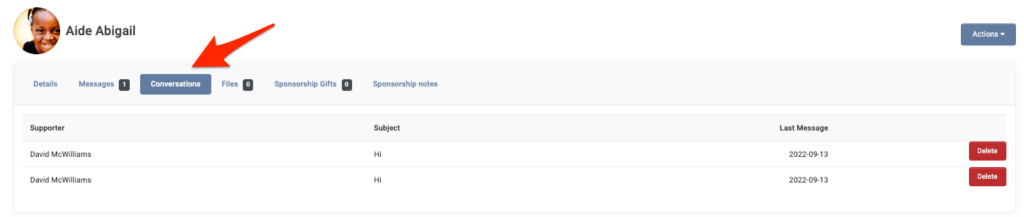
The Files tab is an area to add any files to the sponsorships’s record.
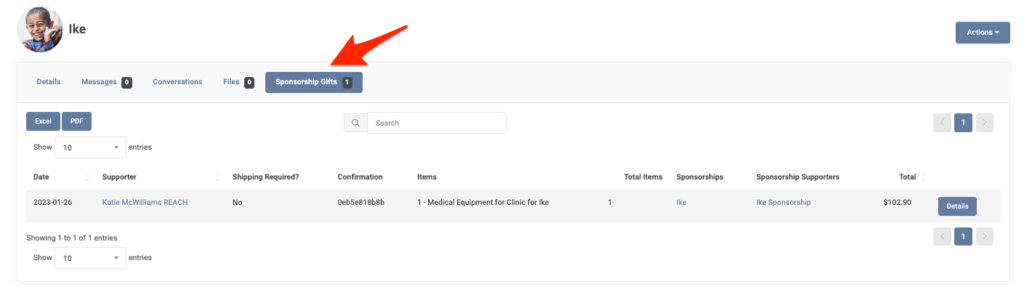
The Sponsorship Gifts tab will list any gifts that have been purchased for, or on behalf of, the sponsorship. Sponsorship Gifts are set up using our Products module. Sponsors can log in to their Donor Portal and choose a sponsorship gift for their sponsorship. A sponsor can click on Gift Catalog and will be shown a list of available sponsorship gifts. They can then select the intended sponsorship for their gift from a list of a sponsorships they are currently sponsoring.
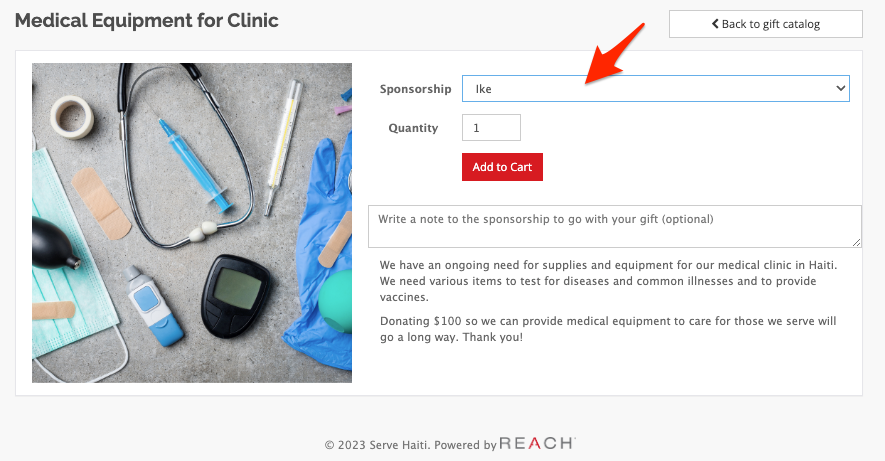
Actions from a Sponsorship Profile Record
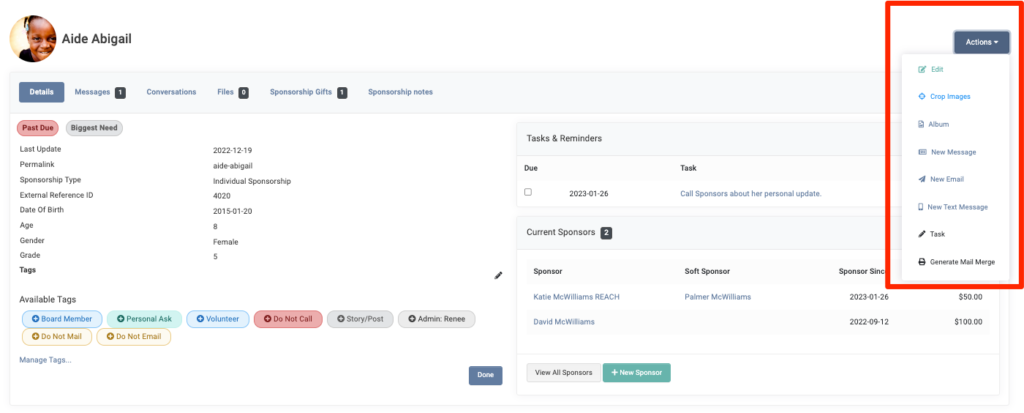
When in the Sponsorship record, use the Actions button to:
- Edit the Sponsorship
- Crop Images
- View Album
- Create a New message
- Create a New Email
- Create a New Text Message
- Create a Task
- Generate a Mail Merge


Let’s Get Social