If a sponsor would like to cancel their sponsorship, they can do so directly from their Donor Portal (if enabled) or an admin can cancel a sponsorship on their behalf from the Admin Console.
Note: Reclassifying a Sponsorship to Disabled, Graduated or Hidden does not stop recurring donations. To stop donations, you will need to cancel the recurring donation.
Canceling a Sponsorship as an Admin
- From the Supporter record, click on the Sponsorship History tab
- Click the pencil icon in the Sponsorship listing and select Cancel
- When you click the icon, a pop up window will load giving you the choice to
Cancel and Send Email Notification -or- Cancel Without Email Notification- Note: The email notification will use the Default Supporter Email template generated by the system
- Once the sponsorship is cancelled for the supporter, the sponsorship will be listed in the Previous Sponsorships table in their Sponsorship History
If you cancel a sponsorship that is part of a recurring donation with multiple sponsorships:
The cancelled sponsorship will no longer be included in the recurring transaction, even though it remains listed in the recurring donation details.
You can confirm this by selecting View Recurring Donation and check whether there is a No or a Yes under “Recurring?” in the listed sponsorships. A “No” indicates that the amount for that sponsorship will no longer be included in future transactions.
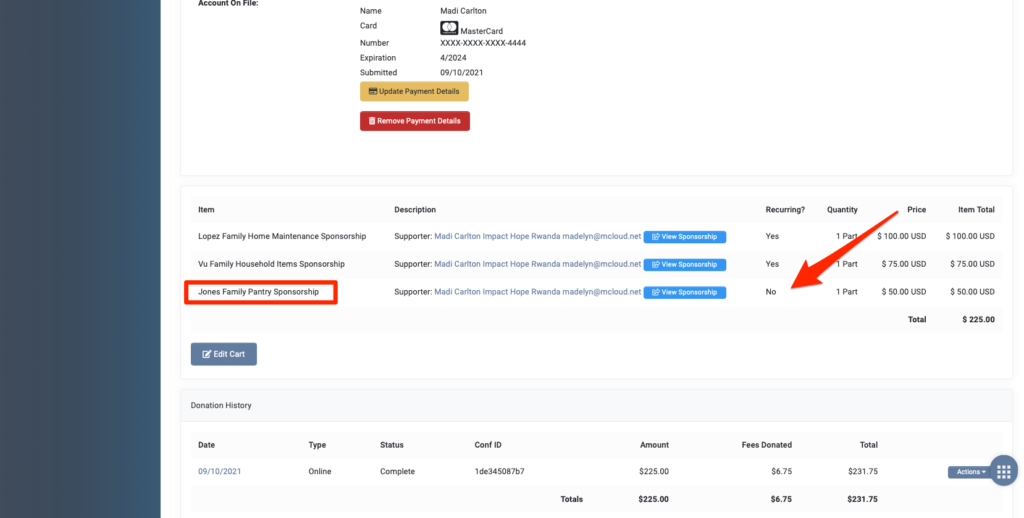
If you would like the Sponsorship information removed completely so that it is not listed in the details at all:
Convert the others on the recurring donation to Offline, and then select Convert All to Online on the Sponsorship History page in order to create a new recurring donation that only lists the active sponsorships (sponsorships shown publicly).
Canceling a Sponsorship as a Supporter
Supporters can also cancel a sponsorship from their Donor Portal by logging in and simply clicking on the Cancel button for the sponsorship.
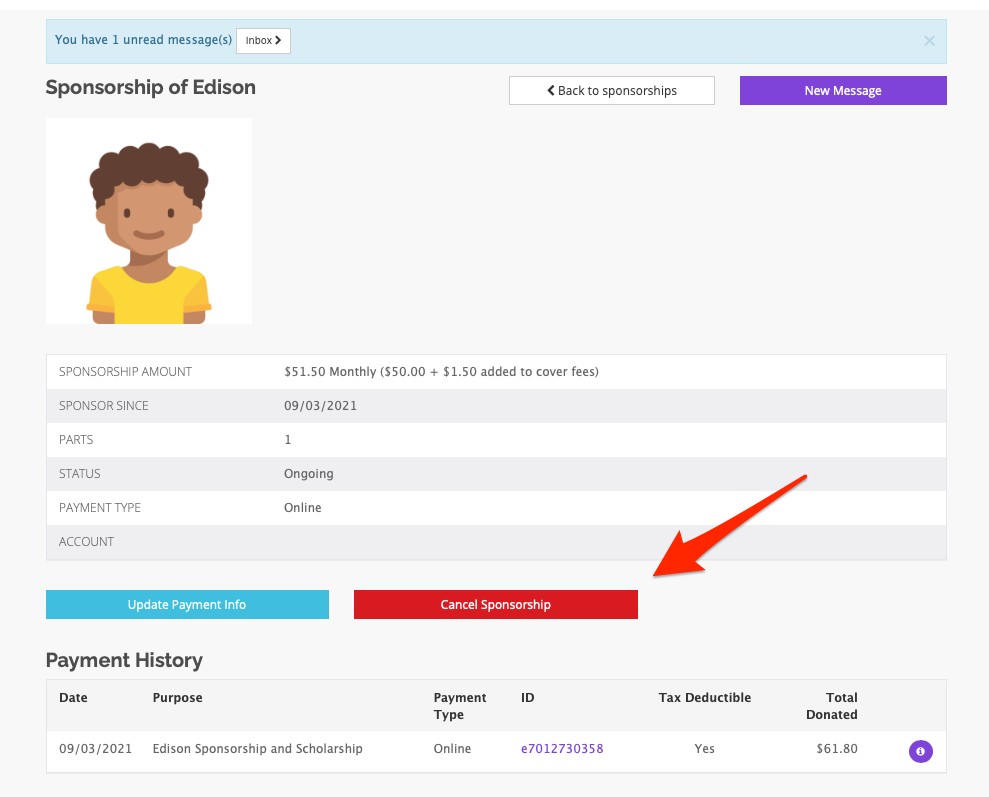
If you do not want supporters to be able to cancel sponsorship donations without contacting your organization, you can hide the cancel buttons from the sponsorship and recurring donation pages in the Donor Portal using your global CSS file.
To do so:
- Go to Settings > CSS
To hide the cancel button on the sponsorships page, add the following lines to the bottom of the file: .cancel-sponsorship, .cancel {display: none;}- To hide the cancel button on the recurring donation page, add these lines to the bottom of the file:
.cancel-recurring-donation { display: none;} - Click on Save Changes.
- Now, the button will be hidden on the supporter pages.


Let’s Get Social