Sponsorship filters are the search by options shown on the Sponsorships page on your REACH website.
The order in which sponsorships are shown on your public sponsorships page can be based on position, listed alphabetically or randomly.
The default sponsorship filters (as shown below) for potential sponsors to search by are:
- Status: Sponsored, Partially Sponsored, Unsponsored
- Type: Based on your Sponsorship Type
- Place: Based on your Places (locations)
- Age: A sponsorship’s age (calculated from birth date entered)
REACH also has several other sponsorship filters available. They include:
- Biggest Need
- Status*
- Type*
- Place*
- Project
- Age*
- Month
- Day
- Gender
- Categories
- Grouping (Family Units)
Notes:
- The asterisk (*) indicates a default filter option already set to “true” in the sponsorship_filter_choices partial.
- See our Biggest Need Sponsorships article for more information on denoting sponsorships as Biggest Need.
The Days Waiting is also shown on each sponsorship’s profile. This is based on when the sponsorship was last sponsored.
Selecting Sponsorship Filters
Note: To select Sponsorship filters, you must be using a current REACH Theme. Learn how to easily update your REACH Theme.
Organizations using REACH Themes of Quartz 2.2 and Ruby 2.2 or later can update the Partial to choose what filters to include.
To update the Partial:
- Go to Settings > Themes
- Click on Edit next to your Active Theme
- Under Partials, click the blue Edit button next to “sponsorship_filter_choices”
- Find the section with the filter names, it will be at or near the top and will look like this:
{% assign show_biggest_need = false %} <!– Display Biggest Need Dropdown – choose true or false –>
- To add a filter, change the value from false to true (by deleting the word false and replacing it with the word true). Once added, the filter will now be shown on your public Sponsorships page.
- To remove the filter, change the value from true to false (by deleting the word true and replacing it with the word false). Once removed, the filter will no longer be shown on your Sponsorships page.
- Be sure to scroll down and click on Update Partial
Ordering Sponsorships
REACH allows you to order and sort your sponsorships by position, alphabetically or randomly. Organizations can choose their preference by going to Settings > Account Rules > Sponsorships tab. Be sure to click on Save Changes once chosen.
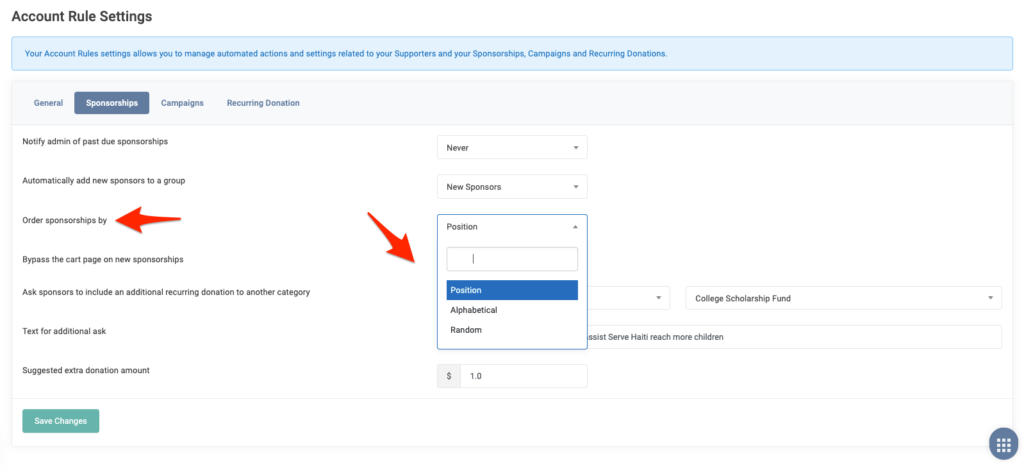
By Position
If ordering sponsorships by Position, the Positions for sponsorships can be set within each Sponsorship record. Position allows you to move sponsorships up in the list displayed to the public. The higher the number means the better the rank in the list. For example a record with the position of 1000 is displayed before a record with the position of 0 or 100.
To set a Position, go into Sponsorships > Search for your Sponsorship > Actions > Edit. Insert your desired number in the Position field, shown here. Be sure to scroll down and click on Save Changes once complete.
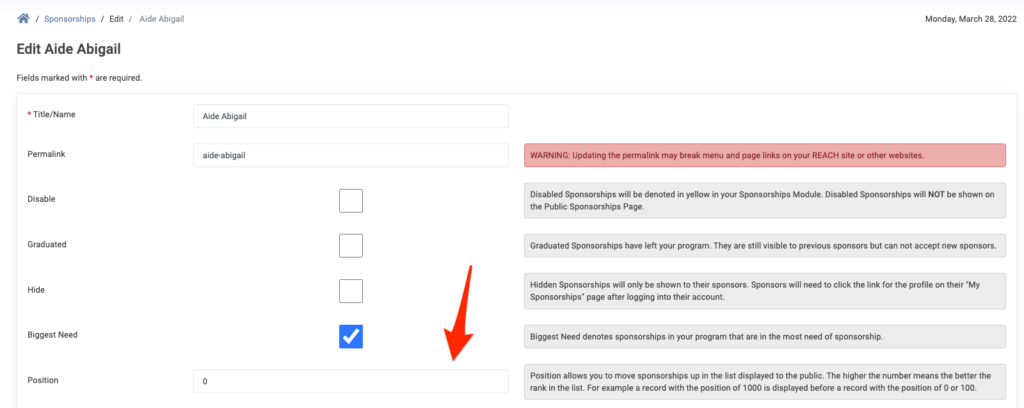
To learn what Positions you have assigned, you can run a Reports > Sponsorships Report. Click on the Select Columns to Display button and check Position, then generate your Report.
The report will include a Position column that displays any sponsorships with an assigned position.
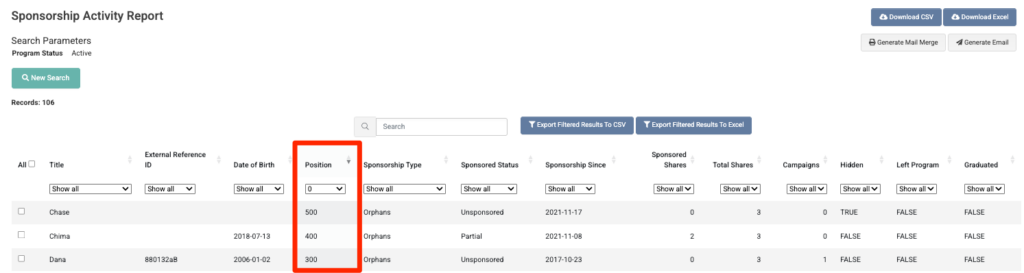
Alphabetically
If sorting Sponsorships Alphabetically, this is based on the sponsorships Title/Name.
Randomly
If ordering sponsorships Randomly, the system will re-order and rotate sponsorships at random when a potential sponsors views your sponsorship listings.
Hiding Fully Sponsored from the Sponsorship Page
There are two steps to hiding your fully sponsored sponsorships from displaying on your Sponsorships page. Here’s how:
Step 1:
- Go to Settings > Portal Setup > Sponsorships tab
- Check the box to Hide fully sponsored sponsorships from the sponsorship page
- Click Save Changes
Note: This will remove fully sponsored sponsorships from the sponsorship page and prevents public access to them, even if a person has the direct link to their profile. Sponsors will be able to view their fully sponsored sponsorships when logged into their Donor Portal.
Step 2:
We also recommend you edit the Status filter on your main sponsorships page to remove the Sponsored option in the drop-down menu.
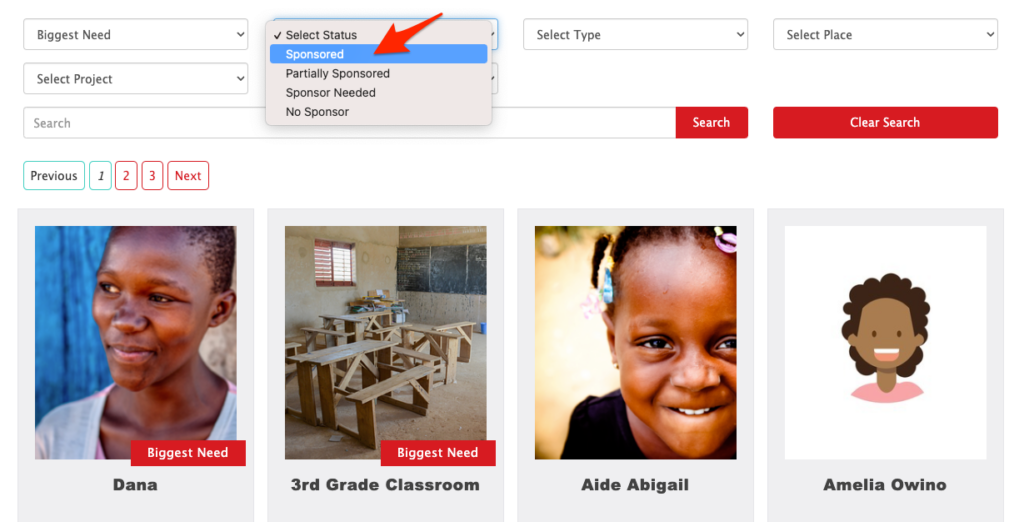
Here’s how:
- Go to Settings > Themes > Edit Active Theme
- Under Partials, next to sponsorship_filter_choices click Edit
- Under {% if show_status %}, remove the line <option value=”sponsored”>Sponsored</option>
- Click Update Partial
Limit Search Engine Indexing for Sponsorship Profiles
To enhance confidentiality, the indexing of your sponsorship profiles by search engines like Google or Bing is restricted. This setting is enabled by default. While it prevents your profiles from appearing in search results, anyone with the direct link to your profile will still be able to view it.
This option can be found by going to Settings > Portal Setup > Sponsorships tab.
If you need to fully prevent public viewing of sponsorship profiles, edit the sponsorship profile to mark as Hidden.
Removing Days Waiting from Sponsorship Profiles
Your organization has the option to remove the Days Waiting from displaying on your sponsorships.
To remove the Days Waiting, you will need to edit your Sponsorships template. Here’s how:
- Go to Settings > Themes > Edit
- Click the blue pencil next to the Sponsorships template
To remove the Days Waiting, remove the line:
<p>Days Waiting: {{ sponsorship.days_waiting }}</p> - Click Update Template


Let’s Get Social