REACH provides you with an extremely flexible tool for setting up your Sponsorship Program. Whether you are sponsoring children, teachers, staff, families or any other entity, REACH gives you the ability to define customized programs for each.
Note: We always recommend you keep your REACH Theme current to ensure you have the most up-to-date features and capabilities enabled with sponsorships. To check your Theme and learn how to update if needed, please see our Updating your REACH Theme article.
This Sponsorships section will guide you in how to set up your sponsorship program and the many different facets and capabilities of the REACH system for managing your sponsorships, sponsors and their relationship.
- Refer to the Sponsorship Setup section to view our Sponsorships Checklist and set up your sponsorships.
- Refer to our Sponsorship Options section to view privacy, classification, filtering and ordering, denoting as biggest need and grouping options for your sponsorships.
- Refer to the Starting, Editing and Updating Sponsorships section for commonly asked questions on how to make changes to your sponsorships.
- Refer to the Sponsorship Reports section to learn about your reporting options for your sponsorship program.
Sponsorship Index View (Admin-Side)
In the Admin Console, go to Sponsorships to view the Sponsorship Index.
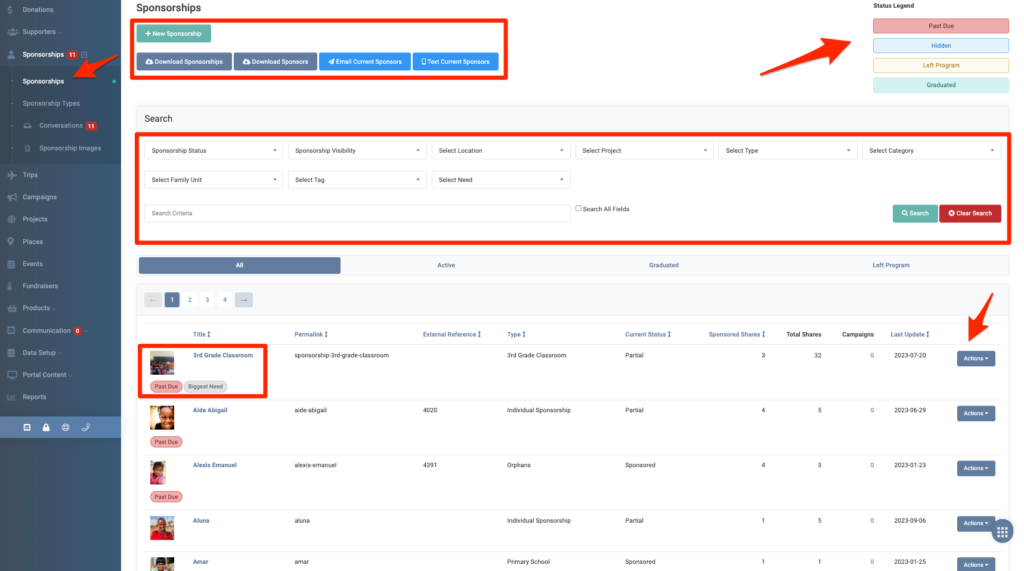
From here, you can view all Sponsorships in your program.
You can also:
- Click + New Sponsorship to add a new sponsorship profile
- Note: To add a sponsor to a sponsorship, click into the sponsorship’s profile and + New Sponsor
- Download your Sponsorships or Sponsors
- Email Current Sponsors or Text Current Sponsors
- Search your sponsorships by Sponsorship Status, Sponsorship Visibility and Sponsorship Program Status
- View your sponsorships by All, Active, Graduated or Left Program using the tabs
- Sort by Title, Permalink, External Reference, Type, Current Status, Sponsored Shares, Last Update
- Note: You can also add secondary sort options. For example, sort by Type, then Title
- Click on a sponsorship’s title to view the record
- Use the Actions button to View Sponsors, Edit that particular record and more.
Sponsorship View (Public-Side)
Here is an example of how sponsorships appear on a public site.
Note: This image is from our Online Demo Site where you can view the different areas in REACH and how they are shown publicly.
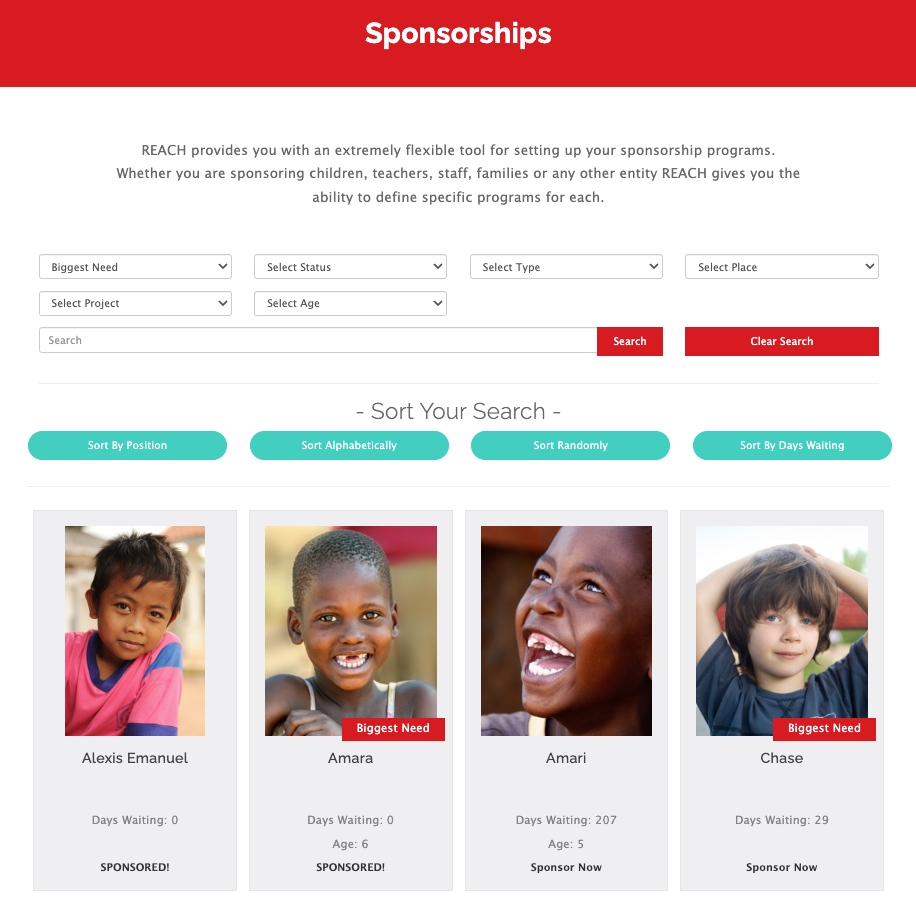
As you can see, potential sponsors can learn about your sponsorship program and easily search for sponsorships to sponsor through a variety of filtering options.
Supporters can sponsor through this public portal, as well as view, update, and communicate (via admin facilitation) with their sponsorships from their own account. They can also purchase sponsorship gifts for their sponsorship.
Once sponsored, you can also keep sponsors up-to-date on their sponsorship by sending out messages (updates), emails, and posting photos. Messages updates and photos will be displayed on the sponsorship’s profile page, viewable to the public or to the sponsor only, and sponsors will be sent an email notifying them that new information has been posted about their sponsorship.
We also several Sponsorship Privacy Options to consider.
Sponsorship Payments
You have the ability to keep track of past due donations from sponsorships within REACH. You can choose to notify an Admin when there are past due sponsorships (refer to our Account Rules article) and can notify your Sponsors directly if they need to catch up on a past due sponsorship payment (refer to our Catch Up Alert in Donor Portal article).
If a Supporter’s credit card fails, REACH will send them an email asking that they update their payment details. When they do update their details, REACH will automatically reprocesses the recent missed payment.
For offline donors, you will receive notification in this section when their Sponsorship record turns red, and it will be listed in Past Due details. You can set up Supporter Notifications to contact your supporters when their offline sponsorship becomes past due.
REACH includes several Reports that you can run to track your sponsorship program.
You can also tag your sponsorships to assign them a priority or to an admin, for example.
The next article includes a Sponsorship Checklist of items to consider prior to setting up your sponsorship program in REACH.
Watch Webinar
Watch our What’s New in Sponsorships Webinar to learn all about our newest updates to sponsorships. We discussed sponsorship best practices, demonstrated our newest features and explored some things you may not know you can do.
Visit our Webinars page to register for upcoming webinars.


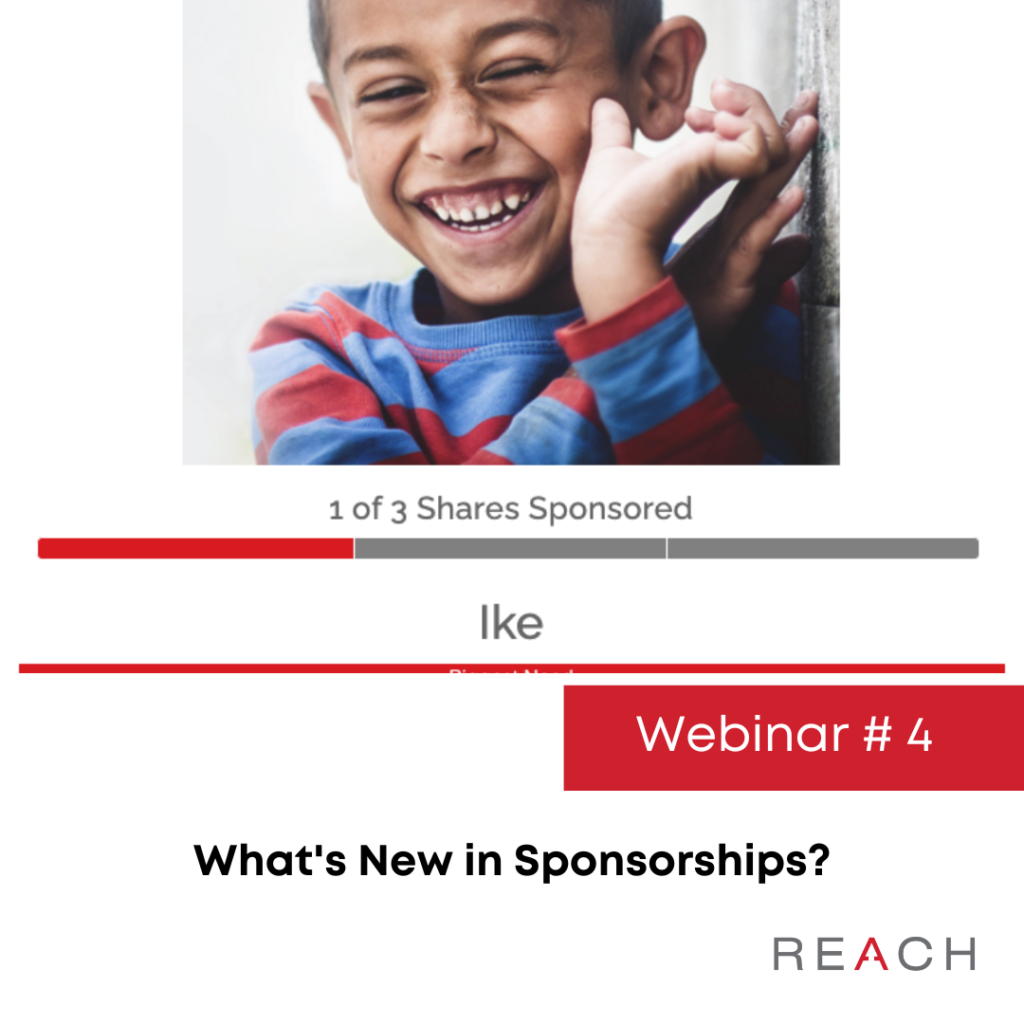
Let’s Get Social