REACH allows you to update your sponsorships individually or to bulk update multiple sponsorships at once via an export and import process.
To Individually Update a Sponsorship Profile
- Go to Sponsorships > Sponsorships
- Click onto the Sponsorship’s name you wish to update
- Click on Actions > Edit to modify the Sponsorship’s profile
- Be sure to click Save Changes once complete

To Bulk Update Sponsorship Profiles
If you are wanting to update multiple sponsorship profiles at the same time, the best method to do this is through an export and re-import process.
You will export your sponsorship profiles to obtain their sponsorship profile permalinks, use our sponsorship import template to add your new sponsorship data and then upload this template back into REACH.
Here are the steps you need to take:
Step 1: Export your Sponsorship List

- Go to Data Setup > Data Import/Export > Exports tab
- Click on Sponsorships List
Once clicked, you will see a green notification saying that export has been added to the queue and you will receive an email when it has completed.
Click on the link to download the spreadsheet of your Sponsorships List.
Step 2: Download the Sponsorships Import Template
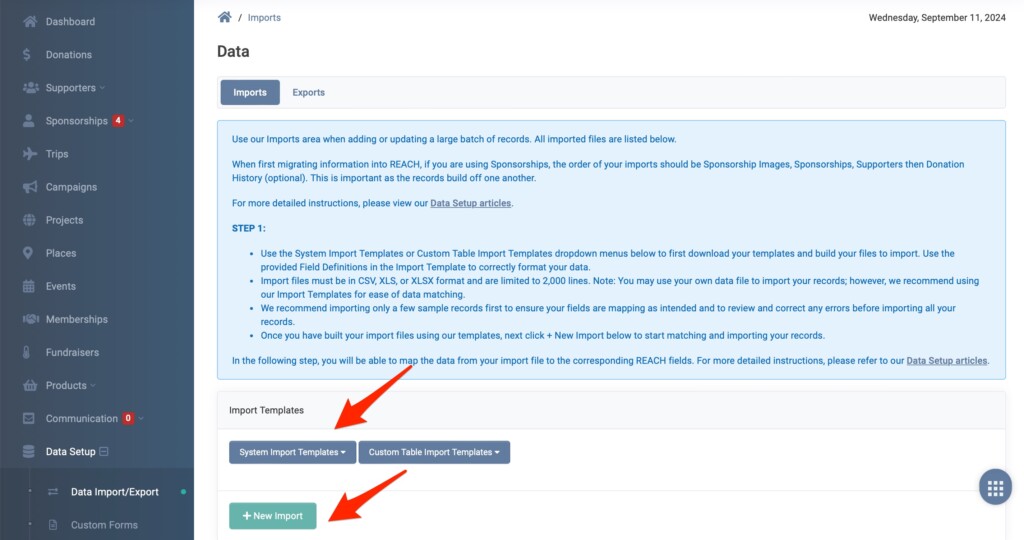
- Go to Data Setup > Data Import/Export > Imports tab
- Click on System Import Templates dropdown > Sponsorship Import Template
Once clicked, this will download the spreadsheet to your computer. The file downloaded will have two sheets included, the first one lists the column names and a description of what sponsorship data is needed in each column. The second sheet is where you can enter your data for the import.
Refer to Importing Your Data for complete import instructions.
Step 3: Copy the Sponsorship Permalinks into the Sponsorship Import Template
Using your Sponsorships List you exported in Step 1, copy the permalink column into the corresponding permalink column in the Sponsorship Import Template you downloaded in Step 2.
Notes:
- The permalink field is used as the identifier – this is how the system will match the new information in your import template to your Sponsorship profiles in REACH.
- It is not necessary to do this for all your Sponsorships. If you only need to update a certain sub-set of Sponsorships, it is only necessary to add those permalinks to your import template.
Step 4: Add Any Other Sponsorship Updates
Once you have your Sponsorship Import Template ready with the Sponsorship permalinks, you can now add the information that needs to be updated into the appropriate columns.
To include new sponsorship images in your import, first Upload Your Images, then refer to the information there regarding adding image information to your import.
Important:
- Do not change any column headers in your Import Template as this will interfere with your import.
- Before saving and importing, delete any empty rows from your Import Template. Empty columns should not cause a problem.
Once your file is ready, save as .CSV (standard Comma Separated Values only, not CSV UTF-8). If you are using Excel on a Mac, the format to choose when saving is listed under the Specialty Formats.
- Note: We recommend first completing a test import with just a few sponsorship records. With the test import completed, you can see firsthand where each data field maps to and fix any errors accordingly before importing the rest of your records.
Step 5: Import your Data
On the Imports page Step 1, click New Import
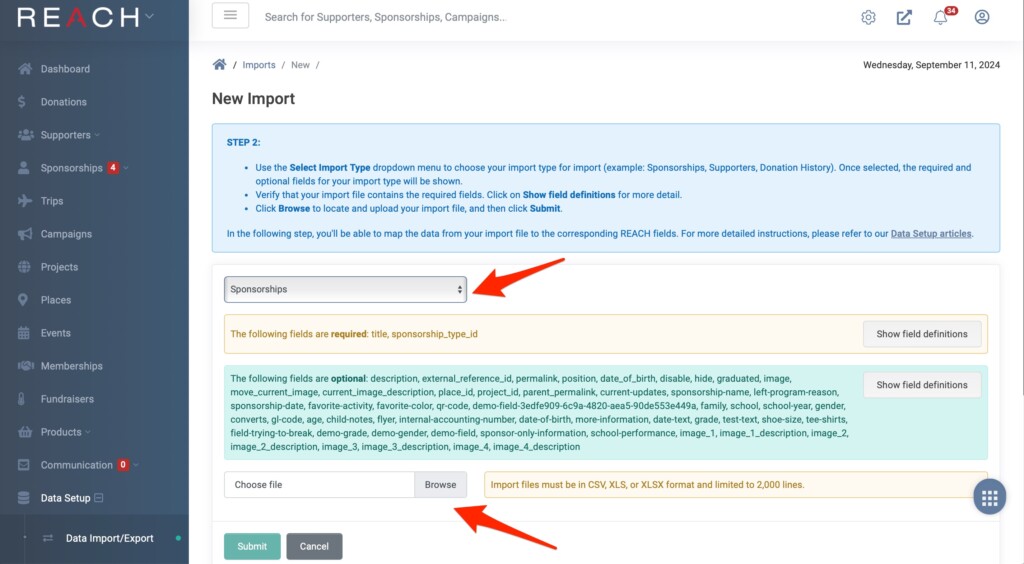
- In Step 2, select Import Type, then select Sponsorships
- Choose File
- Then Submit
- This will then take you to Step 3 to Match Your Imported Data, then Import.
The import job will be added to the queue and should not take long to complete unless you have several other jobs also running in the background. Any errors will be flagged. Click the button to review your errors.
Common errors include spelling, capitalization and allowable field words.
To resolve, correct your errors in the import template data sheet and then repeat the import steps.
Refer to Importing Your Data for complete import instructions.
To Bulk Update Sponsorship’s Numeric Fields
REACH also allows you to bulk update any sponsorship’s custom fields that have a numeric value.
Common examples of numeric custom fields for sponsorships are Age, Grade, School Year, Shoe Size, etc.
To do so, you simply select the custom field, choose Add or Subtract and then your desired Amount.
Here’s how:

- Go to Data Setup > Custom Fields > Bulk Update tab
- Under the Custom Field dropdown, select your Field
- For this example, we’ll choose Sponsorship Type > Grade
- Note: Any sponsorship custom fields you have created with the type ‘Number’ will automatically be options here.
- Select your Action
- For this example, we’ll choose Add
- Type in your Amount
- For this example, we’ll type in 1
- Click Update
- For this example, you will have bulk advanced the Grade of each Sponsorship Type by 1 Grade level.
Note: The Birth Date Conversion tab shown on this page is used to convert a custom field created for age of sponsorships to the Date of Birth field already included on Sponsorships. Often, new organizations will create a custom field for Age, which is not necessary. This conversion function allows you to convert that record to the Date of Birth field, where Age is calculated automatically to be shown on the public side.


Let’s Get Social