Updating a supporter record in REACH can be done any time by an admin user with the appropriate user permissions.
Updating Contact Methods
Because the Primary Email is what REACH uses to match and identify supporters, as well as for supporter login, the Primary Email is also the Account Email. To change the Account (Primary) Email:
- From a Supporter record, click Actions > Edit
- In the Primary Email field, update the email as needed
- Click Save Changes
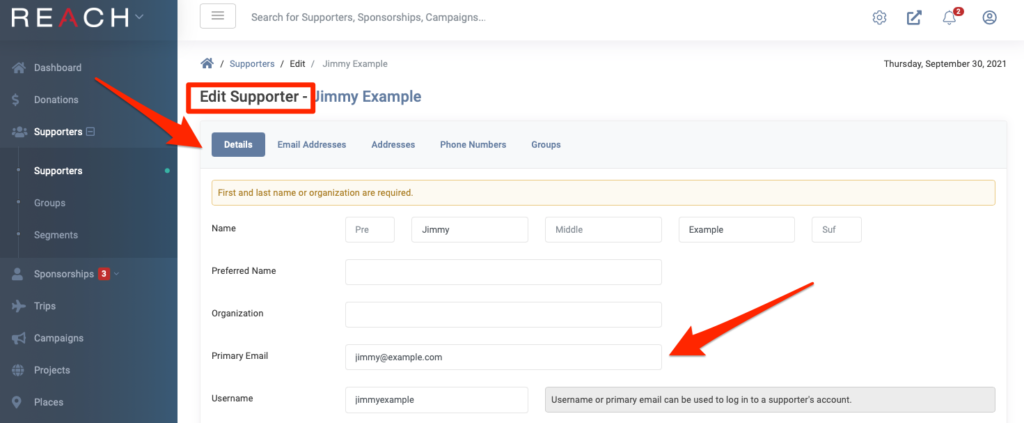
To change a Primary contact method for Address and Phone (we will use Phone as our example):
- In Contact Methods, click the pencil icon and select Edit for the Current primary phone
- Uncheck Primary Phone and save
- Note: When saving, “Yes” will still temporarily display in that phone box
- Now click edit for the phone you want as the new Primary
- Check the Primary Phone box and save
- After refreshing, the new Primary Phone should now be displayed
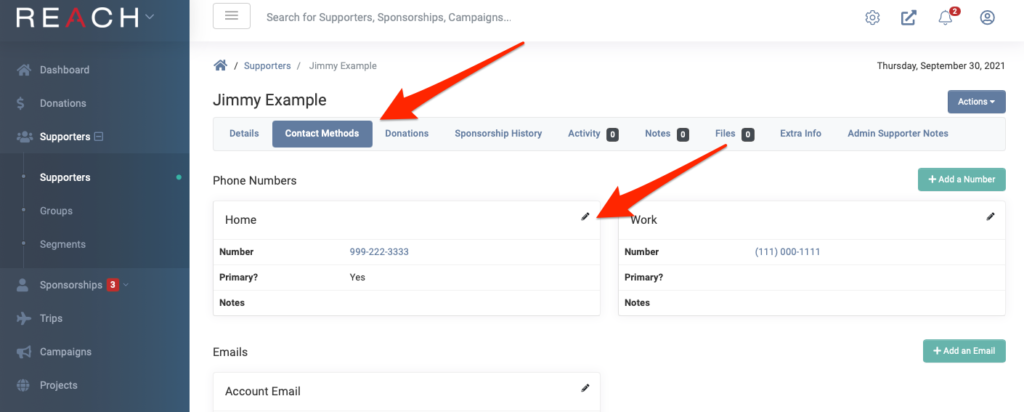
Note: When a supporter submits a donation on your public page without logging in first, REACH will attempt to find a match with a supporter record in the system via the email address. If there is a match, the supporter information submitted in the donate form will be used to update the supporter record. For example, if there is a supporter record listing two individuals, and one of them submits a donation online using the same email but just her/his name, the supporter record will be updated to show only her/his name.
Changing the Supporter Permalink
When creating a new supporter in REACH, the system will automatically create a unique permalink using the supporter’s first name, last name, and/or organization name.
For example, if you create a new supporter named Sally Smith, the permalink created will read: “sally_smith”. If there is another Sally Smith already, the permalink created for Sally #2 will be unique, along the lines of: “sally_smith_2”.
If you entered the wrong information when creating the Supporter Record, or the name changes, you can change the permalink.
To change a permalink:
- From the Supporter record, click Actions > Edit
- Change the First Name, Last Name, or Organization Name
- Save the Supporter Record
- Once you have edited and saved, click Actions > “Re-Generate Permalink”
- A new permalink will be created by the system, reflecting the new name
Adding a Profile Image
- Click Actions > Edit
- On the Details page, select Choose File next to Image
- Select your profile image, best if square and kept to 3MB
- Click Save
Adding Custom Fields
If your organization needs to collect or record unique information for your supporters, you can add unlimited custom fields at any time to supporter records. To do so go to Data Setup > Custom Fields. When adding a new field, make sure to select Supporter as the Referral Type.
Common custom fields:
- Deceased
- How did you hear about us
- Interested in
- Volunteer
- Referred by
- Comments
- Contact type
Bulk Updating Supporter Records
If you plan to bulk update your supporter records, you can do so using the available supporter list and import template in Data Import/Export.
- Data Setup > Data Import/Export
- In the Export tab, select the Supporter List in order to export your supporter data with the permalinks
- Under the Import tab, click on System Import Templates and choose the Supporter Import Template
- Copy the supporter Permalinks from the exported list into the import template, in order to match records
- Add or edit the data necessary for the update
When bulk updating your supporter records, your required fields are:
- First Name
- Last Name
- Email Address or Supporter Permalink
- Include additional field data, as needed.
Important Note: Remove any unwanted columns entirely, and not just leave them blank.
When a Supporter is Deceased
You can either use a custom field for Deceased or you can merge this supporter’s account with their spouse’s record, should they have a spouse that is also a supporter.
To merge the record, follow the instructions for Merging Supporter Records.
Other options to disable the supporter record:
- Remove their Payment Information by clicking on the Update Payment Information icon
- In the Edit screen, update their Contact Options to No to stop emails to their email address on file
- Use a Custom Field to mark Deceased in the record
Changing a Payment Method
You can add, change or remove the payment method for a supporter either from the Actions button next to the Supporter in the Supporters module, or from within the Supporter record. To learn more, read how to Update Payment Information.


Let’s Get Social