If you need to update a Supporter’s payment information, you can do so if your Admin User Permissions are set to manage Supporter records.
Note: If you are updating payment information for a recurring sponsorship payment that has failed, once the donor’s payment information has been updated, one payment will be processed that night for one missed payment, then the recurring donation will begin to process properly again on the next recurring donation date. Please also see Managing Failed Donations.
Updating a Supporter’s Payment Information (as an Admin)
- From your Admin Console, in the Supporter module locate the Supporter
- Click Actions then Update Payment Information
Or you can:
- From the Supporter record
- Click the pencil icon in the Supporter profile
- Select Update Payment Information
From the Payment Methods page you can click + Add New to add a new credit card or bank account.
Once you click on the + Add New button, the Add Supporter Payment Method form will load.
Using this form, you can add a Credit Card or Bank Account to the supporter’s profile.
Note: Payment Methods accepted are dependent upon your payment gateway. For example, many payment gateways used do not accept bank accounts.
You’ll also have the option to Update All Recurring and Scheduled Donations (meaning all recurring and scheduled donations will now use the selected payment method) and/or to Make Primary Payment Method (this will be the payment method used by default) by checking the corresponding boxes.
Be sure to click Submit once added.
Update a single recurring donation or sponsorship
- From the Supporter record, select the Donations tab and find the Recurring Donation needed
- From the Actions button select View Details
- Where you see the payment method listed, click the button to Change Payment Method
- From the list of payment methods shown, click on Use This Payment Method to select the payment method to use.
- Note: This can not be undone, the original payment information for the recurring donation will be deleted and can not be accessed.
- A confirmation message will be shown at the top of the page.
- From the list of payment methods shown, click on Use This Payment Method to select the payment method to use.
Deleting a payment method (Admins)
Admins can delete a payment method if there is not a recurring or scheduled donation using the payment method to be deleted. If there is, you can change the payment method being used by updating the donation record. You will then have the option to delete the payment method.
When ready to delete, click the arrow at the top right of the payment method you wish to delete and then click Remove Payment Method.
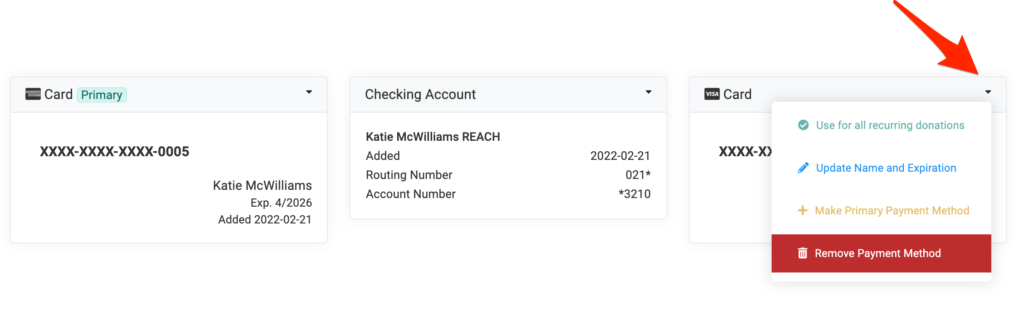
Deleting a payment method (Supporters)
Supporters can login to their Donor Portal to manage their payment methods. Under their profile image, the supporter’s primary payment method will be listed. Supporters can click on Manage Payment Methods to review and remove the payment methods on file.
Note: If a supporter’s payment method is being currently used for a recurring donation or is set as their primary payment method, they will first need to either update the payment method being used on the recurring donation, cancel the recurring donation or set another payment method as Primary prior to deleting the payment method.
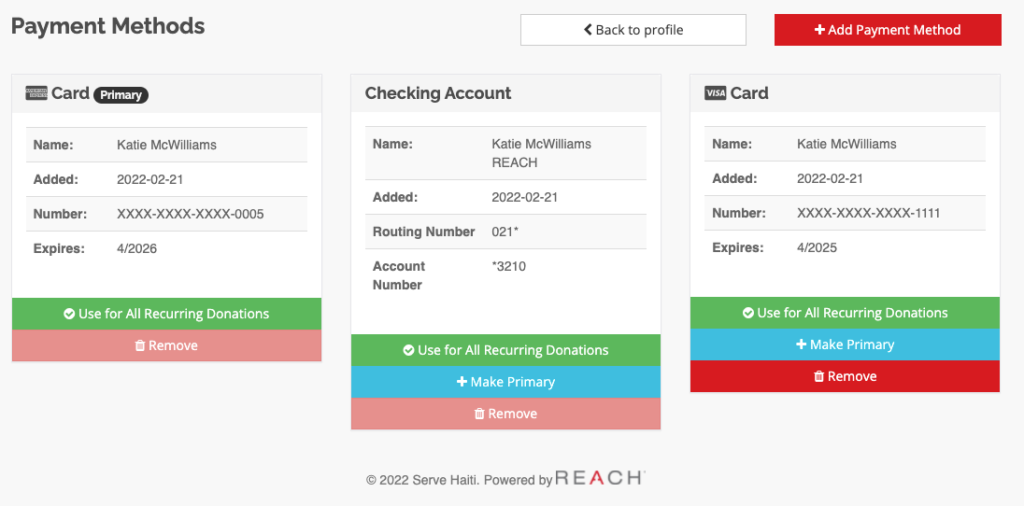


Let’s Get Social